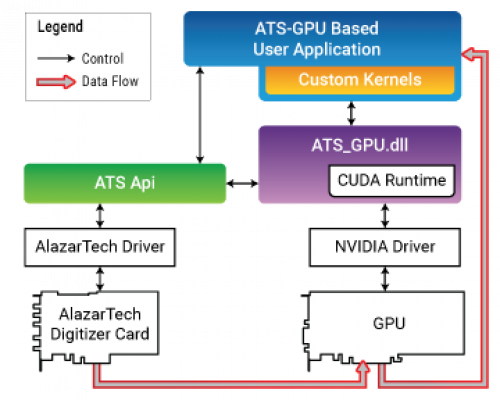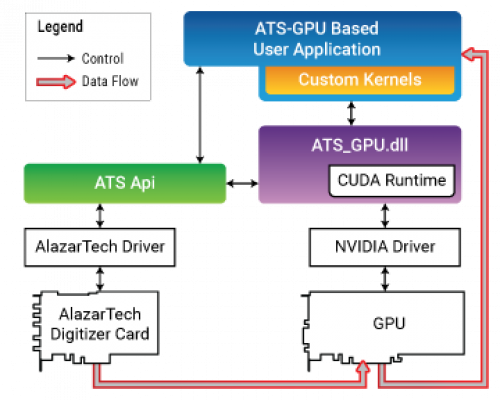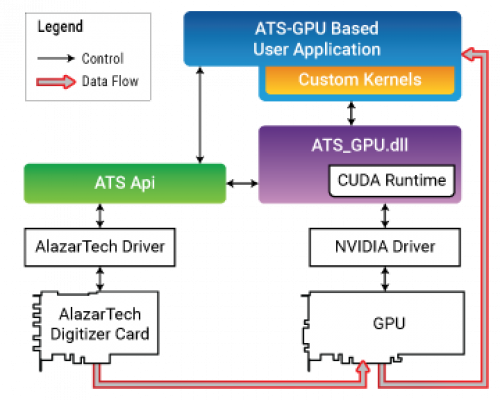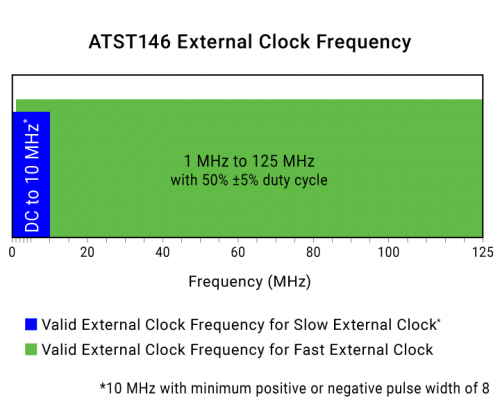April 10, 2025 update for U.S. customers: AlazarTech products are not currently subject to U.S. tariffs.
- Thunderbolt™ 3 (USB type C) interface to the host computer -- No embedded PC required!
- 125 MS/s Real Time Sampling per channel
- 2 channels sampled simultaneously
- 14 bit A/D resolution
- Up to 128 Million samples of on-board acquisition memory per channel
- Thunderbolt 4 compatible
- Continuous Streaming Mode
- External clock from 125 MHz to 1 MHz
- Up to 65 MHz full power bandwidth
- ±20 mV to ±10 V Input Range
- NIST- or CNRC-Traceable Calibration
- Trigger Input & Auxiliary I/O connectors
- Includes Thunderbolt 3 cable with single screw-lock for industrial-level ruggedness
- OEM version without enclosure available for integration into your product
- AlazarDSO Software allows quick start-up
- SDK for C++/C#, Python, MATLAB, and LabVIEW
- Support for Windows, Linux, and macOS
ATST146 - 14 bit, 125 MS/s, 2ch
ATST146 is a 2-channel, 14-bit, 125 MS/s Thunderbolt 3 waveform digitizer capable of storing up to 128 Million samples per channel of acquired data in its on-board memory or streaming acquired data to motherboard memory. ATST146 is an ideal solution for many applications.
Any code developed for the AlazarTech ATS®9146 can be ported seamlessly to ATST146.
ATST146 interfaces to the host computer using the Thunderbolt 3 bus that runs at 40 Gbps.
Accessories & Optional Software
Options & Extended Warranties
Documentation
-
ATST146 Datasheet and specificationsVersion: 1.2D
-
Product Change Notice: Calibration LabelsVersion: April 2025
-
Product Change Notice: USB flash drivesVersion: October 2024
-
ATST146-OEM Datasheet and specificationsVersion: 1.2D
-
AlazarTech Global RoHS Certificate of ComplianceVersion: Sept 15, 2022
-
Warranty Reinstatement ProgramVersion: February 2024
- Warranty
Drawings
-
ATST146-OEM 2D PDF DrawingVersion: 1.4Release Notes
ATST146-OEM 2D Dimensional Drawing Release Notes
ATST146-OEM 2D Dimensional Drawing is a PDF format dimensional drawing of AlazarTech ATS®T146-OEM waveform digitizer board.
To view the document, you must have the Adobe® Reader® software installed on your computer. To get a free version of this software from Adobe, click here.
Change Log
All notable changes to this project will be documented here.
[1.4.0] - 2023-10-20
- Initial version.
-
ATST146-OEM 3D PDF ModelVersion: 1.4Release Notes
ATST146-OEM 3D PDF Model Release Notes
ATST146-OEM 3D PDF Model is a PDF format, 3 Dimensional drawing of AlazarTech ATS®T146-OEM waveform digitizer board.
To view the document, you must have the Adobe® Reader® software installed on your computer. To get a free version of this software from Adobe, click here. If you open the 3D PDF in your browser, please enable 3D PDF view.
Change Log
All notable changes to this project will be documented here.
[1.4.0] - 2023-10-20
- Initial version.
-
ATST146-OEM 3D STEP Model
Version: 1.4
Software
-
AlazarDSOVersion: 2.1.4Release Notes
Change Log
All notable changes to AlazarDSO are listed here.
[2.1.4] - 2024-6-5
Changed
Added
- Pop-up window indicating boards with faulty calibration.
- Support for dual edge sampling on ATS9364 and ATS9371.
- Support for dual edge sampling on ATS4001.
Fixed
[2.1.3] - 2023-7-5
Added
- Support for ATS9428.
- Support for external clock for ATS9364.
Changed
- Support for ATS9442.
- Remove support for 180MS/s on ATS9437 and ATS9637.
- Remove support for 1GS/s on ATS9470 and ATS9473.
- Disable single-port acquisitions for boards that support dual-port memory.
Fixed
- Issue on ATS9628 where setting records larger than 524288 samples caused GetOverlappedResult() to return error 1450.
- Issue introduced in v2.1.2 where AlazarDSO would not start with some leader/follower systems. An "Internal AlazarDSO Error" dialog would appear.
- Fix Power monitor table.
- Intermittent display of board temperature in "indicator bar".
- Issue with Save As Binary FFT data where wrong number of bins were saved.
[2.1.2] - 2022-8-5
Added
- Support for ATS9364.
Fixed
- Regression introduced in v2.1.0 where running AlazarDSO may put digitizers in an invalid state, causing wrong data to be acquired.
- Issue where the NPT and Traditional acquisition modes in the "Stream to memory" wizard would not be applied to the board in some instances. This would cause some acquisitions requested as NPT to actually be run as Traditional and vice versa.
- Issue where external clock combo box is empty with ATS9470 and ATS9473 boards.
[2.1.1] - 2022-3-29
Added
- Support for ATS4001.
- Support for ATS9280.
- Support for ATS9182.
Fixed
- Issue where data acquired with FIFO boards could be corrupted in some instances.
- Regression introduced in v2.0.0 where selecting a 10 MHz PLL reference for ATS600 would yield an "Unable to generate a 100 MHz sample clock from a 10 MHz reference" error.
[2.1.0] - 2021-12-13
Added
- Support for ATS9874.
- Support for ATS9473.
- Display board temperature in AlazarDSO's "indicator bar".
Changed
- Install release notes and manual with AlazarDSO.
- Error calculation in the reflections test. Negative spikes are now ignored.
- Update the AlazarRemoteConnect client. It now uses TeamViewer 15.
Fixed
- ATS9470 channels count set to 4.
- Issue where 10 MHz reference could not be used with ATS9462.
- Issue where data acquisition with ATS9625 and ATS9626 board could result in bad data.
- Issue where boards with 8K memory appear as FIFO.
- Issue where stopping and starting an acquisition disables DES mode while using external clock.
[2.0.3] - 2021-6-3
Added
- Support for uncalibrated channels.
- Support for ATS9628
- Support for ATS9470.
- Add desktop icon by default with version number.
Fixed
- ATS9872 board properties.
Changed
[2.0.2] - 2021-1-13
Added
- Support for ATS9353
- Support for ATS9872
- Setting colors for channels 17-64
- Support for 2.4 GHz sampling rate on ATS9453
- Support for internal clock PLL on ATS9453
Fixed
- Regression introduced in version 2.0.0 where acquisition using custom clock and dual edge sampling doesn't work. This regression affected the boards ATS9358, ATS9360, ATS9370, ATS9371 and ATS9373.
- Regression introduced in version 2.0.0 that causes AlazarDSO to fail when starting on master/slave systems.
- Regression introduced in version 2.0.0 where the power monitor status dialog box is not displayed correctly. This regression affected the following boards: ATS310, ATS315, ATS330, ATS335, ATS460, ATS660, ATS665, ATS850, ATS855, ATS860, ATS9434, ATS9870, ATS9350, ATS9325, ATS9440, ATS9410, ATS9351, ATS9310, ATS9461, ATS9462, ATS9850, ATS9625, ATS9626, ATS9360, ATS9358, ATS9416.
- Issue where first record can be corrupted when using stream to memory wizard in triggered streaming or continuous streaming mode.
- Issue where the browse file dialog box doesn't display all channels read from the file.
- Regression introduced in version 2.0.0 where 1 MOhm impedance can be used on ATS9870 and ATS9850.
- Reformat how Board Options are displayed in F4 screen.
- Issue introduced with the extended serial number implementation where the serial number infix was invalid on PCI boards.
- Issue introduced with the extended serial number implementation where the serial number prefix is '?' instead of 'S'.
- Issue introduced in version 2.0.1 where sampling rates greater than 1 GS/s in internal clock can be selected on ATS9371 board.
- Fix null offset calibration task.
- Fix Icon view in "Apps & Features" Windows panel.
- Issue where negative value can be used to enter trigger delay in horizontal dialog box, giving an invalid value when reopening the dialog box.
- Issue introduced in v2.0.0 where automatic input range use bad input ranges and show "Out of range" message.
- Issue introduced in v2.0.0 where 200 mV input range is not available on ATS9440.
- Issue introduced in v2.0.0 where calibration is not working for boards ATS310, ATS330, ATS460 and ATS850.
- Issue introduced in v2.0.0 where external clock level doesn't work on ATS460.
Changed
- Use of extended serial number. This means that boards like ATST371 will now appear with a T86XXXX serial number in the interface instead of S86XXXX.
[2.0.1] - 2020-6-9
Added
Changed
- Make dual-port AutoDMA the default acquisition mode on boards that support it
Fixed
- Chart title in HTML report of frequency response test
- Regression introduced in version v2.0.0 where serial number is not displayed correctly in the "Board Properties" window (only the last digits of the serial number were displayed)
- Regression introduced in version v2.0.0 where the application did not start in Windows 7
[2.0.0] - 2020-4-17
Added
- Support for board config and calibration databases
- Support for ATS9437
- Support for ATS9618
- Support for ATS9358
- Support for ATS9146
- Support for ATS9373 v1.7
- Support for AlazarOCTIgnoreBadClock
- NPT with dual-port memory data source for ATS9352
- Support for API_LOG_CLEAR to let ATSApi clear the log files
Fixed
- Regression introduced in v1.1.76 where the simulator would produce bogus data in some instances in AutoDMA mode.
- Memory size in title bar when size is greater than 2G Samples
- Issue where an alert would appear in AlazarDSO's log file: Failed to initialize security. Error code = 0x80010119
- Issue where loading a binary reference trace could cause crashes
- Calibration for boards without driver EEPROM databases.
- Issue where pre trigger value is not set on the board.
- Issue where clock source already goes back to "Internal / Select sample rate".
Changed
[1.1.78] - 2019-2-14
Added
- Single port wrapper support
- 20sec and 50sec horizontal display ranges
- Add Ground coupling support
Fixed
- External trigger dialog box update
- Disable check box of record headers and footers if not supported
- Device 1 AIN 1 power monitor channel for ATS9371
[1.1.77] - 2018-8-30
Added
- Traditional mode support for ATS9120 and ATS9130
Fixed
- Update of record trigger position in "Stream To Memory" and "Stream To Disk" wizards
- Spanish language
- External trigger range (Add impedance to labels and add 5V 300Ohm)
[1.1.76] - 2018-7-31
Added
- Support for ATS9352
- Support for ATS9130
- Support for unipolar input ranges
- Add multiport and DSP interface in register access menu
- Calibration station mode for internal use
Fixed
- Regression where boards with 4G memory would appear as 3G in the title bar.
- Issue where configuration files and exported data text files could depend on the locale of the computer running AlazarDSO.
- Issue with some localized dialogs that causes them not to appear.
[1.1.75] - 2018-4-18
Added
- Support for up to 64-channels per board system
[1.1.74] - 2018-2-14
Added
- Support for ATS9637
[1.1.73] - 2017-12-12
Added
- Indicates OS version and architecture in F4 screen
- Add support for ATS9120
- Support for ATS9371
Fixed
- Ensure that a dot is used as a decimal separator in text files exported from AlazarDSO irrespective of the computer's locale.
- Fix trigger enable feature.
- Fix issue that would make the "File | Save As..." menu output "improper argument" errors on some systems.
[1.1.72] - 2017-1-12
Added
- Support data packing in Stream to Memory
- Add support for NPT footers
- Add support for dual-buffer mode for streaming Changes
Fixed
- Various improvements in the calibration module.
- Boards that have AutoDMA Traditional and AutoDMA NPT modes are set to Traditional upon "Configure | Load Defaults"
[1.1.71] - 2015-12-18
Added
- Unify pre-trigger support accross all modes.
[1.1.70] - 2015-12-3
Added
- Remove on screen activation of logging API calls and changed text to "API Log".
- Remove "Tools->Auto Setup..." menu item.
- Remove "Tools->Calibration->Trigger Sweep..." menu item.
- Move "Tools->Calibration->Spectrum Information..." to "Tools->Digital Signal Processing".
- Remove "Tools->Stream To Disk..." feature.
Fixed
- Fix a bug when setting FFT size to 4M and maximizing display, which made the Hyper data buffer overflow.
- Fix a bug in checking ATS9416 input range.
[1.1.69] - 2015-9-9
Added
- Enhances the board calibration error messages for plugin connection issues.
- Adds git commit hash in the about dialog.
Fixed
- Fixes calibration issues with ATS9626 v1.2 and above.
[1.1.68] - 2015-9-2
Added
- Preliminary support for NPT pre-trigger.
- Support for ATS962X version 1.2 and above.
Fixed
- None.
[1.1.67] - 2015-6-25
Added
- Make 'Stream to Memory' transfer rate check only an advice.
Fixed
- None.
[1.1.66] - 2015-6-17
Added
- Add phase noise measurement to spectrum information dialog.
Fixed
- None.
[1.1.65] - 2015-6-5
Added
- Add "Reset" button to the board calibration wizard "Mode" page.
- Add a pulse measurement task to the data verification wizard.
- Display a notification message if an acquisition is stopped because the system will enter a low power state.
Fixed
- Update factory calibration wizard "Verify 10 MHz PLL internal clock" and "Verify 10 MHz PLL external clock" tasks to support advanced 10 MHz PLL mode.
- Modify ATS9625 / ATS9626 external clock input lower frequency limit.
- Fix a bug in the board calibration wizard that might cause a program to stop responding while generating html reports with unexpected power correction data.
[1.1.64] - 2015-4-21
Fixed
- Bug introduced in v1.1.62 that caused the "Stream to memory" wizard not to save files.
- Fix "Stream to memory" wizard to export files using the folder, format, and options specified in "File options" page.
[1.1.63] - 2015-4-14
Fixed
- Fix bus benchmark wizard to restore internal sample rate after benchmark complete.
- Change ATS460 and ATS660 minimum samples per record from 256 to 128.
[1.1.62] - 2015-3-31
Added
- Add FPGA type to ATS9373 board name.
- Add "acquire until aborted" to the "stream to disk" wizard "file options" page.
- Update power monitor plugin to support ATS9373.
- Add "alternate clock phase" option to Board Information dialog.
[1.1.61] - 2015-2-19
Added
- Add support for stopping acquisitions before the system enters a low power state.
- Change calibration reports and the "board information" dialog report two digit FPGA and CPLD minor version numbers.
Fixed
- Fix a memory allocation bug affecting boards that have on-board memory but only support -FIFO acquisition modes (like the ATS9360-4G).
[1.1.60] - 2015-1-16
Added
- Add a "Configure Input Enables" button to the "Configure Input" dialog.
- Change the acquisition mode text on the display canvas to have a fixed width.
Fixed
- Change the "File | Export" dialog so that only the currently displayed record from the currently displayed buffer is saved when the "Currently displayed" record option is selected.
[1.1.59] - 2014-12-22
Added
- Add a "Find" command to "Edit" menu to allow searching for sample points of interest in waveform data.
- Add a "Dynamic response dual edge sampling" task to factory calibration wizard.
- Add a "Debugging" sub-menu to the "Tools" menu, and a "Trace" indicator to the main screen to control logging functions calls into ATSApi.DLL.
- Add "Enable / Disable other channels" menu items to channel marker right-click context menus.
- Change ATS9871 input range mode to +/-250 mV.
Fixed
- Update file size and transfer rate validation in "Stream to Disk / Memory" wizards to work with data packing.
- Fix a bug in "Disk / Bus Benchmark Wizard" charts where 1 in N points rather than all N points were plotted if a large number of points were measured.
[1.1.58] - 2014-11-18
Added
- Add sample packing option to "Configure Acquire" dialog and "Stream to Disk / Memory" wizards.
- Add the following factory calibration wizard tasks: verify inputs dual edge sampling (DES), calibrate inputs DES, measure offset DES, and null offset DES.
- Change "Configure Acquire" dialog and "Stream to Disk / Memory" wizards to disable Traditional AutoDMA if a board does not have on-board memory.
- Update calibration reports to include the board PCB version.
- Update factory calibration wizard dynamic response task to optionally adjust signal frequencies to prevent alias masking and average FFTs.
- Update maximum file size to support Windows 8.1 and later.
Fixed
- Fix a bug in the factory calibration wizard "frequency response" task that might cause the wizard to hang while creating a report if the "load power data from file" was also enabled.
- Update the factory calibration wizard to not request signal frequencies below the digitizer bandwidth lower limit during clock verification tasks.
[1.1.57] - 2014-10-9
Added
- Increase default AutoDMA buffer size to 64 MB.
- Add "Verify auxiliary IO" and "Measure external trigger level" to the factory calibration wizard.
- Update board calibration, bus benchmark, and disk benchmark wizards to generate HTML reports with in-line image data.
- Update bus benchmark wizard to set default parameters appropriate for the expected bus speed.
- Update board calibration wizard to add upper frequency limit for 1 MOhm impedance.
- Update AlazarRemoteSupport to TeamViewer QS 9.0.32494.
Fixed
- Fix a bug introduced in v1.1.55 that disabled on-board memory for ATS9870.
- Fix power monitor plug-in nominal value for ATS9360 device 1 input 5.
[1.1.56] - 2014-8-1
Added
- Update "Configure | Horizontal" dialog to add support for 10 MHz PLL internal clock, and dual edge sampling. These options require ATS driver version 5.9.20 or later.
- Add the following tests to the factory calibration wizard: "Verify PLL internal clock", "Verify PLL internal clock dual edge sampling", "Verify PLL external clock dual edge sampling", "Verify fast external clock dual edge sampling".
Fixed
- Change ATS9360 and ATS9370 record length alignment to 128 samples.
- Fix the horizontal scale in frequency response charts where the lower frequency limit was set to a value greater than the minimum measurement frequency when the user-defined minimum measurement frequency was not a power of 10.
- Change PCI Express link speed text from Gbps (gigabits per second) to GT/s (gigatransfers per second).
- Fix a bug in the "stream to disk wizard" affecting master-slave board systems that would lead to a program crash if one or more boards had no enabled channels.
- Change bus benchmark wizard to not perform board configuration before benchmark.
[1.1.55] - 2014-7-22
Fixed
- Fix ATS9360 and ATS9370 external clock upper frequency limit for boards with 2 GHz ADCs.
[1.1.54] - 2014-6-30
Added
- Update the board calibration wizard PSU verification to find min, max, and average values over multiple measurements to detect unstable power supplies.
- Update the board calibration wizard frequency response verification to allow manually setting the 0 dB reference voltage.
- Update the power monitor plugin to support the ATS9370.
Fixed
- Fix support for dual-edge sampling with ATS9370-4G in single-port mode.
- Fix a bug in the board calibration wizard "measure uni-polar position" report where both the minimum and maximum measurements were reported as out-of-range if the minimum measurement was out-of-range.
- Fix a bug in the board calibration wizard "verify calibration" report affecting the display of offset and null offset DAC values.
- Remove AXI9870 +/-20V 10 MOhm input range.
- Fix the "board option" text in board calibration and bus benchmark reports to include missing options.
- Update "Configure Acquire" to always use FIFO streaming with ATS9370-4G.
[1.1.53] - 2014-3-20
Added
- Add support for dual-edge sampling.
Fixed
- Update "Configure Acquire" to always use FIFO streaming with ATS9360-4G.
- Fix the board calibration wizard to draw log charts with one data point correctly.
[1.1.52] - 2014-3-5
Added
- Add support for software and hardware digital filters to Tools menu.
- Add support for AXI9870: 8-bit per sample, up to 1 GS/s, 2-channel PXI digitizer.
- Add "Show DAC values" option to include DAC values in DC calibration reports.
[1.1.51] - 2014-1-9
Added
- Add support for ATS9370: 12-bit per sample, up to 4GS/s per channel, 2-channel PCIE digitizer.
[1.1.50] - 2014-1-7
Added
- Add support for samples rates up to 4 GSPS.
- Add load, save, and reset calibration settings to factory calibration mode.
- Add minimum and maximum expected values to board calibration reports.
- Add support for dragging calibration tasks in factory calibration mode to select the task sequence.
Fixed
- Fix SFDR and worst spur calculations in "Spectrum Information" dialog to include non-DC harmonics.
- Abort acquisition if Windows is shutting down.
- Fix Plugin.dll to save data from all input channels. This bug was introduced in version 1.1.27.
[1.1.49] - 2013-11-7
Added
- Add "Stream To Memory" wizard to "Tools" menu. Use this tool to stream acquisition data to system memory, then save it to disk. It allows streaming when the data acquisition rate is greater that the disk write speed, given sufficient system memory.
- Add "sin(x)/x interpolation" option to the "Configure | View | Oscilloscope" dialog box. Use this option to display smooth curves between sample points rather than line segments.
- Add "lastcal" command line option to re-run the board calibration wizard on program startup.
- Add a "do not prompt" option to the manual board calibration plugin to allow offset calibrations with no user intervention.
Fixed
- Fix the bus benchmark wizard calculation of the transfer rate during the first measurement interval.
- Fix board calibration wizard power supply measurement for ATS9870 which incorrectly reported ADC temperature value (device 3 AIN1).
- Fix a bug under 64-bit Windows where pressing the "Help" button in wizards and property sheets did not display on-line help information.
- Fix decimation text in Japanese version of "Configure Horizontal" dialog .
[1.1.48] - 2013-9-9
Added
- Add "verify power supply" to factory calibration wizard.
- Add calibration due date to the "Board Properties" dialog.
- Add "calibration date" and "calibration due date" fields to calibration wizard reports to indicate the calibration status of devices used during a calibration.
- Update the FLUKE 5820A calibrator plugin to automatically detect installed options.
[1.1.47] - 2013-8-22
Added
- Add "measure unipolar position" mode to factory calibration wizard.
- Set data format to unsigned on program startup.
- Update AlazarRemoteConnect.exe to TeamViewer v8.0.19045 QS.
- Add gain, offset, null offset, and position correction out of range warnings to the "calibrate input" mode of the board calibration wizard.
Fixed
- Fix ATS9360 maximum external clock frequency in "Configure Horizontal" dialog.
- Fix the board calibration wizard "frequency response with power correction" measurement to skip tests that require signal levels exceeding calibrator limits.
- Change "Tools | AutoSetup" to detect waveforms to 1.5 Hz.
[1.1.46] - 2013-5-9
Added
- Add "basic" and "factory" modes to board calibration wizard.
Fixed
- Fix ATS9350 slow external clock range.
[1.1.45] - 2013-4-22
Added
- Add "Measure reflections" to the board calibration wizard.
- Add support for pulse waveforms to calibrator plugins.
- Add a plugin to control HP 8131A pulse generator.
- Add F6 shortcut to run board calibration wizard with last saved settings.
- Update the disk and bus benchmark wizards to create charts with horizontal axis units scaled to hours or minutes, rather than always in seconds.
- Add support for power measurements to calibrator plugins.
- Update the board calibration wizard "Measure frequency response" function to support calibrating the signal power from an RF signal generator using data from an average power sensor, or power calibration data from a file.
- Add a plugin to control RS NRP-Z91 average power sensor.
- Update the board calibration wizard "Measure frequency response" function to only request signal frequencies that are outside of a specified range from the Nyquist frequency.
Fixed
- Change "Configure Acquire" dialog to default to one buffer per acquisition if a digitizer does not have on-board memory.
[1.1.44] - 2013-2-5
Added
- Add support for ATS9360: 12-bit, 1.8 GS/s, 2-channel digitizer with 8-lane PCIE Gen 2 host bus interface.
- Update "Configure Horizontal" dialog to support "Advanced 10MHz PLL" external clock mode.
- Update benchmark wizards to create HTML reports with compressed PNG files.
Fixed
- Fix "Configure Trigger" dialog to allow ATS860 to use AUX IO trigger enable input.
[1.1.43] - 2012-11-13
Added
- Update ATS9870 alternate input range mode to support +/-500 mV.
- Allow plugins to specify DMA buffer size after processing.
- Add capture buffer pointer to API_START_CAPTURE structure passed to plugins.
- Update bus benchmark wizard to allow up to 2^32 buffers.
- Update calibration wizard to automatically use to "DC levels" for calibration if a board does not support pre-trigger samples.
Fixed
- Fix the calibration wizard plugin page so that it no longer queries each installed plugin for an instrument identification string. This request might cause the wizard to become unresponsive for several seconds if a device was not remotely connected.
- Fix calibration wizard to use the current "disable ECC" setting.
[1.1.42] - 2012-10-2
Added
- Add support for ATS9870 alternate input ranges.
- Update "board calibration" wizard mode page to add "measure dynamic response" option for automated measurement of SNR, noise floor, and other dynamic response parameters.
- Update "board calibration" wizard HTML reports to create compressed PNG files rather than uncompressed BMP files.
- Update "board calibration" wizard plugin page to add support for RF switch matrix devices.
- Update "board calibration" wizard report page to add "smooth lines" in charts option.
- Update "board calibration" wizard options and report pages to add mode specific advanced option dialog boxes.
- Update AlazarRemoteConnect.exe to TeamViewer v7.0.14563 QS.
Fixed
- Fix a bug in the "Tools | Coprocessor" dialog that always addressed board system 1 even if two or more board systems were installed in a computer.
[1.1.41] - 2012-9-3
Added
- Add support for ATS962x +/-200 mV input range.
- Update PluginPower.dll to change update interval units to milliseconds.
- Update German and simplified Chinese language resources.
Fixed
- Increase the default DMA buffer size in the "Configure | Preferences | Advanced" dialog to 32 MB to allow the "Bus benchmark" to run without error on master-slave board systems with 2 bytes per sample and up to 16-channels.
[1.1.40] - 2012-8-3
Added
- Update Japanese language resources.
Fixed
- Fix a bug in the "Configure | Horizontal" dialog that allowed 400 MS/s internal sample rate with the ATS9310 and ATS9325.
[1.1.39] - 2012-7-31
Added
- Update "Configure Horizontal" and "Board Properties" dialogs to add support for advanced 10 MHz PLL option.
[1.1.38] - 2012-7-27
Added
- Add an error message to indicate that the ATS9440 does not support three-channel AutoDMA.
Fixed
- Update "Configure | Horizontal" dialog to fix ATS962x decimation values and external clock modes.
[1.1.37] - 2012-7-12
Added
- Add support for ATS9440 +/-250 mV input range.
- Add ATS962x memory size verification to calibration wizard.
- Update "Tools | Coprocessor" dialog to add user signature and user revision.
- Update "Board Properties" dialog to support PCIE 2.0 link speeds.
- Update "Configure Math" dialog to display LSB 0 or 1 data as math channel.
Fixed
- Change "Configure | Horizontal" dialog to allow ATS9440 dummy clock.
[1.1.36] - 2012-4-25
Added
- Update "Tools | Coprocessor" dialog to add Load, Store, and Reset buttons.
- Update "Configure | Horizontal" dialog to add support for ATS962x 200 MS/s internal sample rate.
- Update calibration wizard to support ATS9626.
- Add FPGA temperature to calibration report of PCIE boards.
- Update calibration wizard to add support for bi-polar or uni-polar dc-level or square wave calibration.
Fixed
- Change calibration wizard to support ATS9351 PCB version 1.6 without a NULL calibration DAC.
- Change calibration wizard to use DC levels rather than sine inputs to calibrate ATS9351.
- Change calibration wizard to perform offset calibration using 16-lsb steps on digitizers with 16-bit offset DACs.
- Fix a bug in "Tools | Autosetup" that resulted in the program looping indefinitely if an auto-triggered acquisition did not complete.
- Change "Tools | Coprocessor" dialog "Reset" button to toggle the coprocessor "i_cpf_reset_n" pin.
[1.1.35] - 2012-2-24
Added
- Add support for ATS9626.
- Add support for 400 MSPS internal sample rate to ATS9350 and ATS9351 with driver version 5.8.12 or later.
- Change "Tools" menu to enable the "Board Calibration" menu item while acquisition is running.
- Add "Load", "Store", "View" and "Reset" buttons to the "Tools | Coprocessor" dialog.
- Disable trigger interpolation by default.
[1.1.34] - 2011-12-20
Added
- Add support for ATS9625.
- Add "Coprocessor" dialog to "Tools" menu.
- Add "PCB Revision" to "Board Properties" dialog box.
- Add support for ATS9440 PCB v1.2 with TTL external trigger source. Bug fixes
- Fix a bug that caused a program lockup when the "stream to disk" wizard was run with 1 record per buffer and 1 buffer per acquisition.
- Fix a bug in the "board calibration" wizard when calibrating master-slave board systems that caused it to fail with an error when setting DAC values.
- Change "Board Properties" dialog to display system ID and board ID in the title bar rather than the list control.
[1.1.33] - 2011-9-8
Added
- Add "External trigger" dummy clock mode to "Configure Horizontal" dialog.
- Add "Increment" in records to "Browse File" dialog box to allow skipping records during playback.
- Change finish page of disk and bus benchmark wizards to display transfer rate measurement in bold.
- Update the "Board Calibration" wizard to calibrate the ATS9351.
- Update the manual and Agilent 33220A calibrator plugins to support inputting voltage measurements read from a voltmeter.
- Change the "Board Calibration" wizard to request DC levels rather than a square wave from a calibrator device if the device cannot output a square wave with a specified peak-to-peak amplitude and offset, but can output equivalent high and low DC levels. Bug fixes
- Fix "Browse File" dialog box to not change keyboard focus when the first or last record in a transfer, or the first or last transfer in an acquisition is selected.
- Modify "Board Calibration Wizard" to disable AC offset measurement if AC offset calibration is not supported.
- Fix a bug exporting records with pre-trigger samples MATLAB format. This bug caused the time array to contain invalid values for the times of pre-trigger samples in a record.
[1.1.32] - 2011-7-19
Fixed
- Fix a bug introduced in 1.1.31 that allowed an ATS310 to request an internal sample rate of 50 MSPS, which is not supported by digitizer.
[1.1.31] - 2011-6-13
Added
- Add support for ATS9350 "TTL" mode external trigger.
- Add support for the ATS9310, ATS9351, ATS9410,and ATS9850.
- Update the power monitor plugin to support the ATS9310, ATS9325, ATS9351, ATS9410, ATS9440, and ATS9850.
- Add a "Report" button to the "Disk" and "Bus" benchmark wizards, and save benchmark measurement data to "My Documents\AlazarTech\Benchmark". Bug fixes
- Fix a bug that caused a handle leak each time that a calibration report was displayed.
- Modify reference channels to support loading comma separated value (CSV) text files with multiple values per line.
- Fix the "Help | On the web | Downloads" URL.
- Move disk and bus benchmark wizard's transfer rate strings to resource DLLs so that the text can be localized.
[1.1.30] - 2011-2-7
Added
- Add an "average noise" calculation to the "Spectrum Information" dialog box. This item displays the average power respect to full scale input of all bins excluding fundamental and harmonic bins.
- Change document format to html and add license agreement. Bug fixes
- Fix a bug loading binary reference channel files. If a binary file did not contain a null byte (0) in the first 256 bytes, the program would report error 222 and fail to load the file.
- Fix a bug in the "Configure Horizontal" dialog box where dummy clock parameters were not saved to the AlazarDso.ini configuration file.
[1.1.29] - 2011-1-4
Added
- Add support for ATS9440.
- Disable FIFO mode on program startup if a board has on-board memory.
- Add "Set maximum sample rate" option to the Board Calibration Wizard "Calibration Options" dialog box to allow limiting the sample rate used during calibration and verification operations.
[1.1.28] - 2010-11-8
Fixed
- Fix a bug that caused AlazarDSO to fail to start with an "application has requested the Runtime to terminate in an unusual way" error when loading an invalid configuration file.
- Fix a bug that bug that that generated invalid configuration settings if a math channel was configured to display a histogram, and then spectrum analyzer view was enabled.
- Fix a bug that caused the calibration wizard to display "an unsupported operation was attempted" error when "Manual calibrator plugin" was selected, and the "Configure" plugin button was pressed.
- Change the "Stream to Disk" wizard and "Disk Benchmark" wizard to display an error if requested to create a file whose size would exceed 16TB on an NTFS partition.
- Change the default number of samples per record from 10000 to 8192.
[1.1.27] - 2010-10-7
Added
- Update board calibration wizard to allow AC- and DC- position calibrations.
[1.1.26] - 2010-10-4
Added
- Add support for the ATS9325 14-bit, 250 MS/s, 2-channel, PCIe digitizer board.
- Add the "manual" calibrator plugin to the installation package. This plugin allows you to use a manually controlled function generator to calibrate a digitizer board. The plugin will prompt you to set function generator signal levels, and connect the signals to digitizer connectors as required to perform a calibration.
- Add the "power monitor" plugin to the installation package. AlazarTech PCIe digitizers include temperature sensors and A/D converters that allow real-time monitoring of on-board temperatures and power supply voltage levels. This plugin allows you to display, chart, and record these sensor values.
- Add arrows to the left of the graticule to mark the upper and lower input range of a channel, and display these markers when the vertical position, input range, trigger level, or cursor offsets of an input channel are changed.
[1.1.25] - 2010-8-9
Added
- Add an option to the "Advanced Options" dialog box to allow selecting the temporary files directory.
- If the program can not start because the temporary files directory does not have sufficient disk space, move the temporary files directory to another local fixed disk with sufficient space, if possible. If there are no suitable disks, display a dialog box warning that there is insufficient disk space. Bug fixes
- Fix a bug that resulted in the graticule not being drawn correctly when accumulate view mode was enabled and the main window was first drawn or resized.
- Fix a bug in the "Stream To Disk" wizard "Set Multiple Record Options" page where the number of samples per buffer was validated for PCIe boards, rather than the number of samples per record.
- Fix a bug where AlazarDSO might not open an ATS9350-2G under some 32-bit Windows systems. The bug caused error (734) in the log file.
[1.1.24] - 2010-7-14
Added
- Add "dummy clock" option to the "Configure Horizontal" dialog. A "dummy clock" is a signal generated internally by the digitizer that can be used to replace an external clock signal for a short time after the end of each record. It may be useful in scanning applications where external clock signals are unusable during horizontal retrace intervals.
- Remove external clock level in volts from "Configure Horizontal" dialog.
- Add "Disable ECC" to "Advanced Options" dialog. Use this option to control error correction on digitizers ADCs that require it to operate at their highest sample rates.
- Add bandwidth results tables and frequency response charts to the "Board Calibration" wizard's frequency response html reports.
- Add option to board calibration wizard's "Calibration Options" dialog box to use either a square wave or DC voltage levels to calibration an input channel. DC levels may be used if the calibrator device does not supply an external trigger signal, or the digitizer cannot use the trigger signal.
- Change the character encoding in calibration report files to utf-8 so that Far-Eastern characters are displayed correctly. Bug fixes
- Fix a bug where only one trigger marker was drawn for an input channel when a binary trigger engine operation was selected, and the trigger source selected for both trigger engines was the same input channel.
- Change SFDR in "Spectrum Information" dialog box to include harmonics. Previously, only non-harmonic frequencies were used to calculate SFDR.
[1.1.23] - 2010-6-21
Added
- Add support for resizing and maximizing the main window.
- Change the "Configure Acquire" dialog and "Stream to Disk" wizard "Set multiple record options" page so that if the number of samples per record does not satisfy alignment requirements, the program suggests values that do satisfy alignment requirements.
- Change the "Configure Trigger" dialog so that when the "Enable trigger enable" button is checked and "Output" direction is selected, the trigger output signal (rather than trigger enable output signal) is output on the AUX I/O connector.
- Change the graticule font so that it has a fixed size, rather than a size proportional to the system font. This should result in better looking text with Far Eastern fonts.
- Update the program to pass AutoDMA parameters to plugin modules, and better handle AutoDMA transfers. Bug fixes
- Fix a bug that made it impossible for the Santec plugin to configure a board to generate logarithmic data.
- Fix a bug where switching from normal to full-screen mode while an acquisition was active resulted in waveforms being drawn with a noticeable staircase pattern until either the horizontal scale was changed, or the acquisition restarted.
- Fix a bug in the "Configure Horizontal" dialog external clock decimation factor for the ATS660, ATS860, or ATS9462. If the requested decimation value was greater than one, the actual decimation was one greater than requested.
[1.1.22] - 2010-5-27
Added
- Add support for displaying waveforms with a vertical offset between the channel marker position and waveform zero level. Press the shift key and drag an input, math, or reference channel marker with left-mouse button to set the offset.
- Change "Board Calibration" wizard to save a backup copy of calibration data to file after calibration values are changed. This file can be used to restore calibration data, if necessary.
- Change the "Configure Horizontal" dialog to allow changing the ATS9350 external clock level. This option was disabled in version 1.1.20. Bug fixes
- Fix a bug that caused the display of license error (391) in log file.
- Fix a bug that displayed incorrect ToolTip text when the mouse cursor was hovered over input or math vertical cursor.
[1.1.21] - 2010-5-14
Added
- Change "Configure Trigger" dialog to enable configuring the AUX I/O connector as a trigger enable input or output, and add a button to allow generating software trigger enable events.
- Remove "Enable FPGA debug" check box from "Advanced Options" dialog.
- Display transfer rate on "Busy" page of Disk Benchmark and Bus Benchmark wizards. Bug fixes
- Fix a bug introduced in version 1.1.19 where AlazarDSO could not open an ATS9350-2G or ATS9870-4G under 64-bit Windows. The bug caused it to report error (234) in the log file.
[1.1.20] - 2010-3-9
Added
- Change "Configure Horizontal" dialog to disable changes to the default external clock level value with the ATS9350. The ATS9350 has an AC coupled, self-biasing external clock input, so manual changes to the comparator level should be unnecessary.
- Change "Configure Plugins" dialog box to add support for more than one active plugin.
[1.1.19] - 2010-3-1
Added
- Draw horizontal lines to mark the input range and vertical position of an input channel whenever either value is changed.
- Add tracking horizontal and vertical cursors. If the control key (Ctrl) is pressed while dragging a horizontal or vertical cursor, both cursors will move together.
- Add "/o
" command line switch to allow opening "ATB" files from the command line.
Fixed
- Fix a bug in the "Stream To Disk" and "Bus Benchmark" wizards that might lock-up the application if DMA transfers from each board in a master-slave system do not complete in board ID sequence.
- Change default input impedance to 50 Ohm in "Configure Input" dialog box.
- Change the "Configure | View | Spectrum" dialog to reduce the maximum number of FFT entries in order to prevent requesting more memory that is available under 32-bit Windows.
- Change the "Calibration Options" dialog box to disable the "Override full scale input" checkbox if a board does not support amplifier bypass mode.
- Change the "Configure Acquire" dialog box to enable HyperDisp for PCIe boards only if supported by the firmware. The ATS9462 requires version 33.1 or later, the ATS9870 requires firmware 34.13, and the ATS9350 requires firmware 13.6 or later.
[1.1.18] - 2009-12-10
Added
- Add "Remote Support" to the "Help" menu. This command runs AlazarRemoteConnect.exe, which allows you to share your desktop so that AlazarTech can provide remote support.
- Add support to detect ATS9462 LVTTL External Clock option. This option removes support for 160 and 180 MS/s internal sample rates.
- Display board option names in the F4 "Board Properties" dialog box.
[1.1.17] - 2009-11-25
Added
- Add F9 keyboard shortcut to display the "Spectrum Information" dialog box.
- Change the "Tools | Spectrum Information" menu command so that it remains enabled while acquisitions are running.
- Add sample value in LSBs to channel tool tip when "Display extended waveform ToolTips" is selected in the "Configure View" dialog box.
- Add board serial number(s) to program title bar.
Fixed
- Fix the ATS9350 "Configure Horizontal" dialog box external clock options. An ATS9350 with a "10 MHz PLL" external clock supports only a 500 MHz sample clock with decimation factors of 1, 2, 4, or values that are evenly divisible by 5.
- Fix a bug in the "Import File" dialog that limited the sample rate to 250 MS/s.
- Fix a bug in the "Spectrum Information" dialog "full scale input power" and SNRFS calculations.
- Fix a bug where changing the FFT size and then pressing the "OK" button (rather than "Apply" or "Cancel") in the "Configure View" dialog might cause a program crash with an access violation error.
- Fix a bug where exiting AlazarDSO, changing the board type, and then restarting AlazarDSO might result in an error when starting an acquisition if the "samples per record" value is invalid for the new board type.
- Fix "Tools | Acquire to File" dialog "Update screen during acquisition" option, and improve throughput.
[1.1.16] - 2009-10-26
Added
- Add "range from horizontal cursors" radio button to "File | Save As" dialog. Use this button to select a range of samples to export with the horizontal cursors.
- Add FPGA version to "Board Information" F4 dialog.
- Add support for 125 MS/s sample rate to the ATS9350.
Fixed
- Fix the ATS9870 "Configure Trigger" dialog box to disable AC-coupled external trigger inputs. The ATS9870 supports only DC-coupled external trigger inputs.
- Fix the ATS9870 "Configure Horizontal" dialog external clock options. An ATS9870 configured with a "10 MHz PLL" external clock supports only a 1 GHz sample clock with decimation factors of 1, 2, 4, or values that are evenly divisible by 10.
- Fix "Board Calibration" wizard position calibration to prevent oscillation between low and high out-of-range position values.
- Fix "Board Calibration" wizard so that test results on the progress page are displayed in red rather than green if a test fails.
- Fix a bug in "Configure Plugins" dialog that resulted in the incorrect display of plugin description information.
[1.1.15] - 2009-9-30
Added
- Add support for digitizer boards with up to 4G samples per channel of on-board memory.
- Enable the "Tools | Calibration | Spectrum Information" menu command in all view modes.
- Change the "Configure Vertical" dialog box to save the state of the "Apply All" button.
- Add "External trigger level" to "Board Calibration" wizard "Calibration Options" dialog box.
- Change the "Stream To Disk" wizard progress window to show progress in bytes rather than transfers.
Fixed
- Fix a bug where exiting AlazarDSO, changing the board type, re-launching AlazarDSO, and starting an acquisition might result in an ApiInvalidParameter error because the input range selected for the old board was invalid for the new board.
- Change title bar to display maximum samples per channel in giga- rather than mega-samples when necessary.
- Fix a bug in "Configure Plugins" dialog introduced in version 1.1.6 that resulted in the incorrect display of the plugin description.
- Fix a bug in the "Trigger Sweep" dialog where the external trigger level in volts was not displayed correctly on boards without the +/-1V external trigger input range.
- Fix a bug that caused an access violation from the "Tools | Acquire to File" command.
[1.1.14] - 2009-9-1
Fixed
- Fix a bug in the "Board Calibration" wizard that resulted in incorrect DAC offset calibration with ATS310, ATS330, and ATS850 digitizer boards.
- Update the code that reads configuration files to allow forward and backward compatibility between versions.
- Fix a bug in the board simulator that generated incorrect CH B data in "traditional" AutoDMA mode when CH A was disabled.
[1.1.13] - 2009-8-13
Fixed
- Fix a bug where the "pre-trigger samples" edit control was disabled in the "Configure Horizontal" dialog box when "single-ported" transfers were enabled in the "Configure Acquire" dialog box, and "FIFO" data source was selected for "dual-ported" transfers.
[1.1.12] - 2009-8-11
Added
- Add "Measure input offset" and "Null input offset" modes to the "Board calibration" wizard. Use the "Measure input offset" option to measure input offsets error with DC or AC coupled input ranges. And use the "Null input offset" option to calibrate out DC or AC coupled offset errors.
- Remove the "Calibrate gain" check box from the "Board calibration" wizard "Calibration options" dialog box.
- Change the calibration report files to split the detailed results table into one table per channel, rather than one table for all channels.
Fixed
- Fix a bug opening files saved with the ATS format.
- Fix a bug where the external clock decimation value written to the board when an internal or external clock source was selected.
[1.1.11] - 2009-7-30
Added
- Add an option to the "Board calibration" wizard "Calibration options" dialog box to disable gain calibration. Use this option to correct for DC offset errors without affecting DC gain.
- Add support for API_SET_FILENAME plugin message to allow plugins to set the name of acquisition files created by the "Stream to Disk" wizard.
- Change "Stream to disk" wizard progress dialog to show current transfer rate in bytes per second.
- Change the "Save As" dialog to remove the "Alazar Acquisition File (ATS)" file format. It has been replaced by the "Alazar Binary Acquisition File (ATB)" format.
- Add support for ATS9350.
[1.1.10] - 2009-7-13
Added
- Add the "Board Calibration Wizard" to the Tools menu. This wizard allows you to verify the calibration of your ATS digitizer boards, and recalibrate them it if desired. Note that this feature requires optional calibrator plugin modules, and a function generator capable of supplying the voltage levels and waveforms needed to perform the calibration.
- Add the "/autorun" command line option to automatically start acquisitions on program startup.
Fixed
- Fix a bug introduced in version 1.1.6 that resulted in a warning not being displayed on program startup when physical boards were detected with the board simulator was enabled.
- Change "File | Save As" command to export all transfer buffers from an acquisition file, rather than the currently displayed transfer buffer.
- Change 64-bit Windows build to use virtual memory rather than record segment files by default. This should allow better performance under 64-bit Windows.
[1.1.9] - 2009-5-5
Added
- Add "/s" command line option to specify the default system ID, and the "/f
" options to specify the default configuration file.
[1.1.8] - 2009-4-20
Added
- Add "Enable sample interleave" to the "AutoDMA Options" dialog box and "Stream to Disk" wizard. Check this option to enable the ATS9870 to maximize its transfer rate from on-board to host memory.
- Display "ADMA-NPT" when no-pre-trigger (NPT) AutoDMA transfers are enabled. This allows you to identify when NPT transfers are enabled.
- Add F8 short-cut key to launch the "Stream to Disk" wizard.
- Change the "Configure Vertical" dialog to add a plus or minus sign to input ranges.
- Change the "Configure System" dialog to display the board or system properties dialog when a tree control node is double clicked.
Fixed
- Fix a bug that resulted in the display of incorrect waveforms when waveform averaging was enabled in the "Configure Acquire" dialog, and "FIFO" data source was selected in the "AutoDMA Options" dialog box.
- Fix a bug that resulted in the creation of ATB files with incorrect headers when waveform averaging was enabled in the "Configure Acquire" dialog.
- Fix a bug that resulted in an "invalid handle" error from the "Stream To Disk" wizard if the "ADMA buffer size" value was increased in the "Advanced Options", but the program was not restarted.
- Fix a bug that resulted in an error from "Stream To Disk" wizard if the sum of transfer rates from all enabled channels in a multi-board system was greater than the maximum transfer rate of one PCI Express card.
- Fix an error in the "AlazarDSO User Guide" code fragment demonstrating how to convert timestamp values from counts to seconds.
- Change the "Bus Benchmark" wizard and the ATS9462 5.6.12 drivers to prevent intermittent buffer overflow errors when performing ATS9462 bus benchmarks.
- Change the ATS9462 bytes per transfer requirement from 64 bytes in NPT mode, or 32 bytes in non-NPT mode, to 8 bytes.
- Update Simplified Chinese (CHS) resources.
[1.1.7] - 2009-3-13
Fixed
- Fix a bug that intermittently resulted in the incorrect display of ATB files created using the "Stream to Disk" wizard if record headers were enabled.
- Fix a bug that resulted the creation of invalid ATB files from the "File | Save As" dialog.
- Fix a bug that resulted in the display of incorrectly scaled record timestamps with ATS850 and ATS860 digitizer boards. The actual timestamp value was twice the displayed value.
- Update section 4.10.3 "ATB File Format Sample Data", and add a license agreement to the "AlazarDSO User Guide".
- Update German resources.
[1.1.6] - 2009-3-9
Added
- Add PCI / PCIe bus benchmark to tools menu. This tool allows you to measure the transfer rate from AlazarTech digitizer boards to host memory. It may be useful to verify that your PC is capable of the sustained transfer rates required for streaming. Note that this tool can be used with the following boards: ATS460, ATS660, ATS860, or ATS9462 with FPGA version 23 or above. Other boards lack firmware required for its operation.
- Add a splash screen on program startup. The splash screen is displayed during board initialization, which may take many seconds depending on the number and type of boards in your board system.
Fixed
- Fix a bug in the "Configure Acquire" dialog that allowed users to request AutoDMA transfers exceeding the 4MB per transfer limit of PCI digitizer boards.
- Fix a bug where waveform tooltips were not always displayed as expected when the "Interpolate trigger position" option was enabled.
- Fix a bug in the "Configure Horizontal" dialog that set an incorrect limit on the decimation factor value.
[1.1.5] - 2009-2-17
Fixed
- Fix a bug where buffer overflow errors were not correctly detected while streaming data. This resulted in error 513 in the log file.
- Fix a bug introduced in version 1.1.2 where the AUX I/O connector was always reconfigured as an input.
[1.1.4] - 2009-2-13
Added
- Add code for testing ATS9870.
Fixed
- Change "Configure Horizontal" dialog to disable external clock level controls when "10 MHz PLL" external clock is selected.
- Update to VC++ 9 SP1 runtime libraries.
[1.1.3] - 2009-2-3
Added
- Add text describing the highlighted measurement in voltmeter mode.
- Remember channel vertical positions in each display mode, rather than using the same vertical position in all display modes.
- Add 1, 2, and 5 ns per division to horizontal scales.
Fixed
- Fix a bug that resulted in error 345 in the log file when streaming multiple record acquisitions to file with the "Create ATB file in stream format" option disabled.
- Fix an error in section 4.10.3 of the "AlazarDSO User Guide" that incorrectly stated that CAPTURE_BUFFER structures were written to an ATB file when CFHF_STREAM flag is set in the file header. Only the sample data stored in CAPTURE_BUFFER structures are written to file.
[1.1.2] - 2009-1-29
Added
- Add "Interpolate trigger position" to the "Configure Oscilloscope View" dialog. This feature helps improve the display of repetitive signals at horizontal scales that allow you to resolve sample points. The trigger position normally has a jitter of one-sample since trigger events may occur at any time between sample points. This jitter causes the trigger position in a repetitive signal to appear to shift horizontally by up to one sample point. When the "Interpolate trigger position" option is enabled, AlazarDSO calculates the trigger position in between sample points, and displays this sub-sample trigger position at the trigger marker on screen. This results in the stable display of repetitive signals by removing the one-sample jitter.
- Add "Enable AUX I/O trigger enable" to the "Configure Trigger" dialog. This option allows you to configure a board to wait for an external enable event before enabling its trigger engines. This may be useful, for example, in scanning applications where you wish to capture scan lines only after a "start of frame" event.
- Remove "number of acquisitions" from the "Set multiple record options" page of the "Stream to Disk" wizard. This simplifies the configuration of multiple-record streaming acquisitions. It also prevents the common error of specifying multiple acquisitions when multiple "transfers per acquisition" was really desired.
- Add page numbers to "Stream to Disk" wizard property sheet pages. This change should make it easier to identify pages in the wizard.
- Add the "Markers" line style to "Configure Input", "Configure Math", and "Configure Reference" dialog boxes. This option may be useful if you wish to view sample points without line segments between them.
- Change the simulator to add slew to square waves, and trigger phase error to all waveforms. This change allows the simulator to generate signals that have one-sample trigger jitter
Fixed
- Fix a bug in the simulator that resulted in incorrect simulated non-interleaved AutoDMA records with pre-trigger samples when multiple records per transfer were requested.
[1.1.1] - 2009-1-15
Added
- Change default action on double-clicking the "Plugin" text in the graticule to show the configuration dialog of the currently selected plugin.
- Add an option to disable checking for signal out of range.
Fixed
- Fix a bug where the number of samples per channel was incorrectly calculated on loading ATB files in multi-board systems. This resulted in error 653 in the log file, and partial data displayed using the "Browse Records" dialog.
[1.1.0] - 2009-1-6
Added
- Add the "limit memory allocated per channel" option to improve program functionality under 32-bit Windows with board systems that have 128 MS or more of on-board memory per channel. Previous versions required 64-bit Windows to work with such systems.
- Add a "Signal out of range" warning if a signal is greater than a channel's input range.
- Add UP ARROW, DOWN ARROW, CTRL+UP ARROW, and CTRL+DOWN ARROW keyboard shortcuts to navigate between records in a multiple record capture.
- Add LEFT ARROW, RIGHT ARROW, HOME, PAGE UP, PAGE DOWN, CTRL+LEFT ARROW, and CTRL+RIGHT ARROW keyboard shortcuts to navigate within a record of a capture.
Fixed
- Change the "Configure" menu "Load..." and "Load Recent" commands to copy settings from the selected file to a working configuration file rather than using the selected file as the working configuration file.
- Fix a bug that might cause an invalid memory access error if a plugin was active while switching between board systems.
- Fix a bug where "automatically set memory options" claims to disable "capture during display" but the program continues to use "capture during display" anyway.
[1.0.22] - 2008-12-14
Fixed
- Fix a bug in the "Stream To Disk" wizard where selecting "multiple record" type acquisitions would result in buffer overflow errors when saving to disk.
- Fix a bug in the "Configure Horizontal" dialog where the trigger delay could not be modified if "no pre-trigger mode" was enabled.
[1.0.21] - 2008-12-12
Fixed
- Fix a bug in the "Stream To Disk" wizard "multiple records with pre-trigger samples" or "multiple records without pre-trigger samples" modes where the number of transfers per acquisition was not correctly set.
[1.0.20] - 2008-12-5
Added
- Add code for internal testing of ATS9870
[1.0.19] - 2008-12-3
Added
- Add Disk Benchmark Wizard to allow users to verify that their drives are capable of the sustained write speeds required for disk streaming.
- Add support for FPGA FFT plugin.
- Add support for detecting a buffer overflow during asynchronous transfers.
Fixed
- Update DEU and JPN resources.
- Fix a bug that made it impossible to display the data recorder plugin configuration dialog after installing the Santec plugin.
- Fix a bug in the "Stream To Disk" module that might result in the display of an incorrect transfer time and rate.
- Fix a bug in the "Stream To Disk" module that might result in starting a DMA transfer after streaming is aborted. This would result in an ApiDmaInProgress error message on the start of the next acquisition.
[1.0.18] - 2008-10-31
Added
- Add support for exporting FlexPro and MATLAB files in the "Create one file per channel" file export option.
Fixed
- Fix bug in "Save As" dialog exporting math channel data spanning multiple transfers.
- Fix bug where replacing one board with another of a different type would result in AlazarDSO using settings from the old board on the new one.
- Update Japanese resources
[1.0.17] - 2008-10-28
Added
- Added support for Master/Slave ATS9462 boards. Data streaming to host PC memory was proven at 100 MS/s for four simultaneous channels (total of 800 MB/s) on Dell T7400 machine running Vista 64 bit.
- Added support for pre-trigger samples to ATS9462 with FPGA version 21 or above. Up to 2048 points of pre-trigger data can now be specified
- Added "Single" mode to trigger modes combo box. This allows users to do a single-shot acquisition.
- Added "Create one file per channel" option to "Stream To Disk" wizard and "Save As" dialog box. This allows users to select between exporting one file per record, or one file per channel.
- Added vertical line at trigger position when dragging the trigger level.
- Added bookmarks to "AlazarDSO User Guide" PDF file.
- Added file format section to "AlazarDSO User Guide".
Fixed
- Fix bug where AlazarBeginCapture was called on all boards rather than just the master.
- Fix bug where disabling both channels on one board in a system with multiple boards generates an error.
- Fix "Configure Horizontal" dialog to allow trigger delay when FIFO streaming enabled.
[1.0.16] - 2008-10-20
Fixed
- Fix a bug that caused the program to start as un-restorable icon on the taskbar after the program was closed while minimized.
- Fix data recorder plugin to hide chart when plugin is disabled.
[1.0.15] - 2008-10-10
Added
- Add preliminary support for ATS9870
Fixed
- Change "Configure Horizontal" dialog to disable external clock level when the board does not support it.
[1.0.14] - 2008-10-9
Added
- Add external clock level to "Configure Horizontal" dialog.
- Change external clock types for ATS9462 and ATS860
Fixed
- Update CHS resources
[1.0.13] - 2008-10-7
Fixed
- Update CHS resources
[1.0.12] - 2008-10-6
Added
- Change "Stream To Disk" wizard to warn if file is too big for FAT32 partition
- Change "Stream To Disk" wizard to allow formatting removable disks.
- Change "Board Properties" dialog box to display board options as a hex rather than decimal value.
Fixed
- Fix minimum value of ATS9462 "fast" external clock range in the "Configure Horizontal" dialog.
- Fix a bug in "Stream To Disk" wizard where changing the trigger source in the "Configure Trigger" dialog caused an access violation error.
- Fix a bug in "Stream To Disk" wizard where disk space updates stopped after formatting a disk.
- Fix a bug which caused an access violation when displaying the "create directory failed" error message.
[1.0.11] - 2008-9-11
Fixed
- Change "Fix" button in "Stream to Disk" wizard to suggest changing records per transfer before changing samples per record.
- Update French, German, Spanish, Japanese, Simplified Chinese, and Traditional Chinese language resource DLL's.
[1.0.10] - 2008-8-27
Fixed
- Update CHS and CHT resource DLL's
[1.0.9] - 2008-8-27
Added
- Add "Stream To Disk" specific records per transfer, transfers per acquisition, and enable record header parameters.
- Change the ATB file format to add support for saving dual-ported transfers directly to file, make this the default format for "Stream To Disk", and add a configuration parameter to disable this option.
- Add the F4 shortcut key to display the board information dialog in all languages.
- Add "/s" command line option to enable simulator
- Change board property dialog to display calibration date in locale format
- Change contact information in user guide and license error message.
Fixed
- Fix validation of samples per record in "Configure Acquire" dialog
- Fix a bug that might cause the PC to freeze after changing the AlazarDSO user interface language.
[1.0.8] - 2008-7-21
Fixed
- Fix bug creating ATB files with non-continuous data
- Fix bug displaying intermittent vertical lines around acquisition state text
- Change trigger sweep dialog button defaults
- Change code to reduce number of calls to ATSApi.dll AlazarGetSystemHandle
[1.0.7] - 2008-7-7
Fixed
- Remove short delay in non-continuous acquisitions in "Stream To Disk" mode to improve performance.
[1.0.6] - 2008-7-3
Added
- Change "Alazar Text Records" and MATLAB export file formats to write sample times including record timestamps.
Fixed
- Fix file cache problem causing slow file writes during non-continuous streaming.
- Fix "Stream To Disk" wizard "Export File" page to validate directory only when export enabled
- Fix access violation when logging AlazarReadRegister parameters.
- Change "Configure Horizontal" dialog enable "Trigger delay" during "Stream To Disk"
[1.0.5] - 2008-6-30
Added
- Add ATSApi.dll trace function
[1.0.4] - 2008-6-15
Added
- Change "Stream To Disk" wizard to add "Alazar Text Records" and "Alazar Binary Records" to "Stream To Disk" to export file formats.
[1.0.3] - 2008-5-26
Fixed
- Update Spanish resources
[1.0.2] - 2008-5-12
Added
- Change "Stream To Disk" wizard to allow streaming if not saving to disk.
- Change "Stream To Disk" wizard to move "Trigger position (%)" from "Multiple Records" page to "Board Configuration" page.
- Change graticule drawing code to display a vertical line while dragging trigger.
- Change "Help | Send Feedback" menu to add ".AlazarDSO.ini" file to attachment list.
- Change "Board Information" dialog to add peak transfer rate.
Fixed
- Change "Stream To Disk" wizard to fix display of transfer rate when "Finish" button is pressed from "Select Mode" page.
- Change board system to abort master before slaves.
[1.0.1] - 2008-5-9
Added
- Add support for ATS9434.
[1.0.0] - 2008-4-27
Added
- Initial release
Drivers
-
Alazar Package Manager for WindowsVersion: 2.1.3Release Notes
AlazarTech Package Manager for Windows
AlazarTech Package Manager for Windows (APM) is an application designed to help install, remove, update and repair AlazarTech software on Windows computers. By default, it fetches the latest software versions from AlazarTech's servers. It is also possible to use it offline by providing a local "repository" of packages.
This application is both flexible and easy to use. By default, it will detect the digitizers in your system and install the latest versions of the software components needed to use them. You can, however, override any of these suggested installations and upgrades. You can choose to install any version of AlazarTech applications.
Starting with version 2.0.0, it is also possible to install licensed software development kits such as ATS-SDK and ATS-GPU.
Lastly, AlazarTech Package Manager is cross-compatible with manual software installations. The software components it installs can be changed or removed either from within the application or manually from Windows' control panel.
Usage
AlazarTech Package Manager's interface is a series of pages that allow you select the AlazarTech software components to install, remove, or upgrade.
By default, it will detect the digitizers that are connected to your system and offer to install the latest-available versions of the required components. This means that if you are installing AlazarTech software for the first time on a given computer, or if you want to upgrade your currently installed versions, you can simply go through the different pages of the application by clicking "next" without changing the default values.
The rest of this section discusses the different pages of this application in detail.
Introduction
On this page, you can use the menu in the lower-left corner to change the application's language. If you are only installing ATS drivers, ATSApi, AlazarDSO, or utilities, you may then click "Next".
(New functionality starting from version 2.0.0) Alazar Package Manager is also the method by which users should install ATS-SDK and ATS-GPU products with license keys. If you have a license key for a Software Development Kit (SDK), enter it in the provided field, then select the SDK type in the pull-down menu, and click "Add".
Once you have entered all your license keys, click "Next".
Repository Selection
This page allows you decide whether you would like AlazarTech Package Manager to fetch all available software versions from an AlazarTech server or from a local repository. If your computer has access to an internet connection, AlazarTech's Storage is the recommended method.
Note: if you are installing an SDK, you cannot use a Local Repository.
Component Selection
On this page, a table shows all AlazarTech software components, along with their currently installed version and the suggested version to install.
For each component, the details for "Current Version" are blank unless the component is currently installed on the system. Similarly, the drop-down in the "Version to Install" column will be blank or read "No change" unless a software change is selected.
As discussed previously, APM will pre-select some changes according to the following rules:
- If a more recent version of a currently installed component is available, it is selected;
- The latest version of "default" components is selected; default components are AlazarDSO, ATSApi, APM, Firmware Updater, and any driver of AlazarTech digitizer(s) present in the system.
If you would like to reset all pre-selected changes and make it so that APM does not perform any changes, you can click the "Reset changes" button.
You can also change the version to install for any component by selecting it from the associated drop-down.
Installation Summary
This page presents a list of all actions that will be performed when you click "Proceed".
-
ATS9146 x86_64 driver for WindowsVersion: 7.13.8Release Notes
Change Log
All notable changes to `atsapi` are documented here.
[7.13.8] - 2025-2-28
Added
Fixed
- Issue introduced in v7.4.4 where ATS9416 would fail to calibrate VCO at startup.
- Issue where ATS9416 takes up to 8 seconds before starting an acquisition.
[7.13.7] - 2025-2-19
Added
- Support for multiport on ATS9637 & ATS9437.
Changed
- Support for A-trigger edge selection in AlazarOCTIgnoreBadClock.
- Set max sampling rate in non-DES mode for ATS4001 to 750MSPS.
Fixed
- Issue introduced in v7.13.6 where drivers would fail to install on some Debian distributions.
- Issue with ATS9373 where setting DES on Channel B was returning an error.
[7.13.6] - 2025-2-5
Added
- Support for alternate input range on ATS9628/ATS9428.
- Support for ATS9362.
Changed
Fixed
- Power monitor on ATS9442.
- Issue installing drivers on RHEL 9.5.
- Double record length setting for ATS9473.
[7.13.5] - 2024-11-20
Fixed
- Issue in ATS9470 caused by race condition with list access resulting in kernel crash
- Issue in ATS9470 caused by failure to set pointer to NULL, freeing structure and generating a use-after-free error and crashing the kernel
[7.13.4] - 2024-11-12
Fixed
- Issue introduced in v7.13.3 under Linux where ATS9371, ATS9373 and ATS9364 would generate a kernel crash.
[7.13.3] - 2024-11-7
- No user-visible change
[7.13.2] - 2024-11-6
Added
- Support for 800 MSPS on ATS9364 and ATS4001.
Fixed
- Issue with ATS9442 external trigger not working.
- Issue introduced in v7.13.1 where 5V External Trigger was not received on ATS9872, ATS9874, ATS9352 and ATS9353.
- ATS9442 calibration issues.
- Issue where reading filter coefficients on ATS9473 would be shifted by one.
Changed
- Calling an invalid input control parameter for digitizers with fixed value for the parameter will not generate an error.
[7.13.1] - 2024-9-18
Added
Fixed
- Issue where External Trigger was not received on ATS9872, ATS9874, ATS9352 and ATS9353.
[7.13.0] - 2024-8-16
Added
- Support for OCT Ignore Bad Clock on ATS9364 and ATST364.
- Support for changing filter coefficients on ATS9473.
Fixed
- Issue in power monitor for ATS9371 and ATS9373, where Device 1 AIN7 and AIN8 values were twice the measured value.
- Issue reading FPGA temperature on ATS9470 and ATS9473.
[7.12.0] - 2024-4-23
Changed
- Changed core driver and library handling for ATS9470 and ATS9473
Fixed
- Issue on ATS9360 where using external clocking could generate spurs in the spectrum.
- Issue where a digitizer that is connected through a Thunderbolt-to-PCIe bridge and a Thunderbolt 3/4/5 hub could generate a BSOD during repeated connection and disconnection with Stop code: IRQL_NOT_LESS_OR_EQUAL.
- Error with ATS9353 where AlazarSetCaptureClock() could return an ApiWaitTimeout if configured with an external clock.
[7.11.3] - 2024-4-9
Fixed
- Issue introduced in v7.10.2 where ATS9373 and ATS9371 could present glitches in acquired data if user application did not specifically set or reset DES_Mode using AlazarSetParameter call.
[7.11.2] - 2024-3-21
Added
- Analog input board option.
- DAC output board option.
Fixed
[7.11.1] - 2024-1-11
Fixed
- Issue on ATS9373 and ATS9371 that caused incorrect communication with on-board peripherals, resulting in randomly changing input offsets between acquisitions. This tended to occur while running on latest generation CPUs operating at > 3 GHz.
- Issue with FFT acquisitions where half of the raw data would be zeroed for U8 output formats.
[7.11.0] - 2023-11-30
Added
- Support for on-FPGA FFT gain and offset for datapath 3.1.
Changed
- Install ATSApi library in Linux driver packages.
- Install AlazarSysInfo utility in Linux driver packages.
- Improve reading speed of power and temperature sensors.
- Verify if starts_in_park is set appropriately in AlazarGalvoValidateSequencyMemory.
Fixed
- Issue with hot swapping boards where an ATS board might not show up in Windows Device Manager after reconnection.
[7.10.2] - 2023-10-26
Changed
- Set ATS9437 and ATS9637 in calibrated mode by default.
- AlazarGalvo uses external trigger to increment galvo output signals.
- ATS9146 is configured with AuxIO as AUX_OUT_TRIGGER at startup.
Fixed
- Issue with DES sampling on ATS9371.
- Issue on ATS9371 and ATS9373 where enabling dual edge sampling could generate spurs in the spectrum.
- ATS9120 and ATS9130 boards add ADMA_FIFO_ONLY_STREAMING flag for NPT, CS and TS acquisitions.
- Issue on PCIe Gen1 boards in systems with payload size greater than 256 bytes would cause an ApiBufferOverflow our ApiWwaitTimeout.
[7.10.1] - 2023-9-19
Changed
- Changed input range for ATS9470 and ATS9473 from +/-400mV to +/-560mV.
- AlazarSetCaptureClock accepts sample rate IDs when configured with 10_MHZ_REF.
- Remove Windows system power event monitoring. This may cause issues on ATS9626 and ATS9625 when waking up from sleep mode.
[7.10.0] - 2023-8-14
Added
- Support for on-FPGA FFT gain and offset on ATS9373 and ATS9371.
- Support for Galvo outputs.
Fixed
- Issue acquiring with ATS9364 at 800MSPS.
- Issue with bad input calibration on ATS9353 and ATS9352.
[7.9.1] - 2023-7-20
Added
Fixed
- Issue where AlazarInputControl can return ApiWaitTimeout on certain board types.
- Issue on ATS9364 where Windows Event Viewer would indicate a lower-than- expected detected memory size.
- Issue where ATS9120 and ATS9130 drivers would not install on Linux OS.
- Issue installing DKMS drivers on RHEL 9 or above.
- Issue on ATS9364 and ATS9353 where setting on-FPGA FFTs to sizes smaller than the maximum FFT size didn't work correctly.
Changed
- Convert ATS4001 from VFIFO to Multiport.
[7.9.0] - 2023-7-4
Added
Fixed
- Issue where calling AlazarBeforeAsyncRead() on ATS9462 returns ApiDMADone under Linux.
- Issue loading ATSApi library under Linux with an ATS9626.
[7.8.9] - 2023-6-21
Added
Fixed
- Issue on ATS9364 where records are cropped with 12-bit packing.
- Issue where Traditional and Continuous Streaming acquisitions would not start on some boards.
Changed
- Multiply by two samples per record to match ATS9872 and ATS9874 record length requirements of 64-point resolution and 512-point minimum length
- Detailed error message when Interleave and Data Packing are used in Triggered Streaming mode with ATS9364 because they are not supported.
[7.8.8] - 2023-6-1
Added
Fixed
- Issue with AlazarStartCapture() returning ApiInvalidIndex error when configuring Fast External Clock on ATS9371.
- Issue with ATS9416 failing to load library when using a SyncBoard.
- Issue where unplugging Thunderbolt device causes a blue screen error under Windows.
[7.8.7] - 2023-5-2
Fixed
- Issue where AlazarSetCaptureClock() fails at power up on some ATS9352 and ATS9353 boards.
- Issue where zeros where present at that start of an acquisition on ATS9373 in external clock.
Added
- Support for OCT Ignore Bad Clock on ATS9628 and ATS9428.
Changed
- Convert ATS9364 from VFIFO to Multiport.
- Do not fail driver installation on ATS9364 and ATS4001 if power monitor initialization fails.
[7.8.6] - 2023-4-20
Fixed
- Issue where the corrupted EEPROM on an ATS9462 made AlazarDSO fail to start.
- Issue where ATSApi fails to open with ATS9470 and ATS9473 boards.
- Issue with unstable trigger position in TS acquisitions.
- Issue with Windows Event Viewer where long messages were not logged.
Added
[7.8.5] - 2023-3-8
Fixed
- Issue on ATS9373 where configuring fast external clock with dual-edge sampling could create a sawtooth artifact in the signal.
- Issue under Linux where ATS9416 driver fails to install.
- Issue with ATS9146 and ATS9182 where blue screen can occur when starting an acquisition.
Added
- Add support clock synchronisation on ATS9470 and ATS9473.
- Add `GET_ONBOARD_MEMORY_USED` to `AlazarGetParameter()` to get the percentage of on-board memory used for certain board types.
[7.8.3] - 2023-1-16
Added
- New error codes to determine the error source when `AlazarStartCapture()` fail.
Fixed
- Regression introduced in drivers v7.8.2 where AlazarDSO failed to open on certain board types.
Changed
- Fix issue causing some ATS9872, ATS9874 and ATS9146 boards to have corrupted calibration database resulting in a faulty calibration.
[7.8.2] - 2022-12-13
Added
Fixed
- Driver installation issue on ARM64 machines with kernel version >4.10.0.
- Modified DMA logic to support 12th generation CPUs that feature payload size greater than 256 bytes.
- Regression introduced in v7.8.1 where PCIe capabilites did not show up correctly on some boards.
- Power monitor not working on ATS9470 and ATS9473.
Changed
- Remove 180 MS/s sampling rate on ATS9437 and ATS9637.
- Remove 1 GS/s sampling rate on ATS9470 and ATS9473.
[7.8.1] - 2022-11-16
Added
- `GET_ADC_TEMPERATURE` to `AlazarGetParameter()` to get the ADC temperature in degrees C as a long integer value.
Fixed
- Issue where ATS9437 and ATS9637 board fails to acquire at 180MS/s.
- Issue where ATS9364 Windows driver fails to start, showing a yellow triangle in the device manager.
- Firmware upgrade on ATS9470 and ATS9473.
- DMA reset on Linux for ATS9470 and ATS9473.
Changed
- Update deptools version.
[7.8.0] - 2022-10-14
Added
- Support for active SyncBoards.
Changed
- Remove 2.5V external trigger range for ATS9364.
[7.7.3] - 2022-9-23
Added
Fixed
- Issue with driver installation on Linux (kernel version <5.0.0) where dkms indicates that the kernel-headers package is not supported.
- Regression introduced in v7.7.2 where Windows driver installation fails on systems with no previously installed AlazarTech drivers.
[7.7.2] - 2022-9-22
Fixed
- Support for ATS9470 and ATS9473.
- Issue on ATS9364 where TTL-range external trigger did not work.
- Issue where using `AlazarSetParamater(handle, channel, SET_DATA_FORMAT, 1)` to set channel input in signed mode return error `ApiInvalid`. This issue affects boards ATS9120, ATS9130, ATS9146, ATS9352 and ATS9353.
Added
- Linux support for ATS9364.
Changed
- Remove 32-bit compilation of drivers.
- Remove support for Forest.
- Increase NEON memory cap to 512M.
[7.7.1] - 2022-8-22
Added
- Power monitor support for ATS9364.
Changed
Fixed
- Issue where Linux Python programs using ATSApi would crash at the end of their execution.
- Regression introduced in v7.7.0 where varicap calibration doesn't work on ATS9146.
- Regression introduced in v7.7.0 where relais are very noisy on ATS9146.
[7.7.0] - 2022-8-9
Added
- Support for ATS9364.
Fixed
- Regression on Linux where acquisitions would cause `ApiDmaChannelInvalid` errors.
- Regression introduced in v7.5.4 where the startup time of applications using ATS9626 and ATS9625 boards was much larger than expected.
- Issue where ATS9437 and ATS9637 can return ApiPllNotLocked error when starting an acquisition at 100MSPS.
Changed
- Remove unnecessary exports from ATSApi shared library on Linux.
[7.6.4] - 2022-7-15
Fixed
- Fix regression introduced in v7.5.4 where driver for ATS9874 is not detected.
- Deploy drivers for OEM boards to specific containers.
- Fix regression introduced in v7.5.5 where calibration on ATS9146 and ATS9872 was corrupted.
- Fix issue where acquisitions with ATS9872 showed glitches in data when acquiring at or under 100 MSPS.
- Regression introduced in v7.5.4 where calling `AlazarSetParameter` with `SET_DATA_FORMAT` would cause the system to crash.
- Regression introduced in v7.5.4 where acquisition on Linux failed after a few seconds.
- Documentation of `GET_PCIE_LINK_SPEED` parameter.
- Issues on Linux where logging would not work if the `HOME` environment variable is not defined. It is now possible to set a `ALAZARRCPATH` environment variable to point to a directory where `.alazarc` should be located.
- Added `OPTION_ON_FPGA_FFT` option and `ApiOnFpgaFftOptionMissing` error. The option is required for on-FPGA FFT acquisitions on ATS9352 and ATS9353.
Changed
- Modify documentation of the `AUX_OUT_PACER` auxiliary I/O mode to explain the dependency of the ratio to the number of active channels.
- Updated documentation of `AlazarFFTGetMaxTriggerRepeatRate`.
Added
- Support for Linux Kernel v5.18.
- Add support for On-FPGA FFT v6.
Removed
[7.6.3] - 2022-4-12
Fixed
- Regression introduced in v7.5.4 that would cause AlazarDSO to show an "Internal AlazarDSO error" on startup with some boards.
- Regression introduced in v7.5.4 where using AlazarPostAsyncBuffer() in Windows can cause an "Insufficient system resources" error.
- Firmware update support for ATS9637, ATS9437, ATS9618 and ATS9453.
- Intensity report for "+3.3V_VI" power line for ATS9637, ATS9437 and ATS9618.
- Regression introduced in v7.5.4 where `CreateStreamFile` would cause `ApiFileIoError`s.
- Fix issue where AlazarAllocBufferU16 allocates only half of the data needed.
- Make serial number prefix of OCuLink digitizers "C" instead of "T".
- Fix issue where computer crashes when closing DSO with ATS9626.
Added
- Support for Jaguar.
- Add support for Linux v5.17.
[7.6.2] - 2022-4-6
Fixed
- Fix issue with AlazarGetParameter when retreiving pack_mode for CHANNEL_ALL.
- Firmware update support for ATS4001.
- Linux support for ATS9470 and ATS9473.
Changed
[7.6.1] - 2022-3-29
Fixed
- Issue with AlazarDSO startup time degradation with Thunderbolt systems.
Changed
Added
- ATS4001 Windows Support.
[7.6.0] - 2022-3-17
Fixed
- ATS9440 returns ApiWaitTimeout when running CS acquisitions.
Added
- `ADMA_PARALLEL_DMA` AutoDMA flag, which lets users activate the new parallel DMA feature present on some digitizers. In addition, two entries were added to `ALAZAR_CAPABILITIES` to enable querying support for this feature: `HAS_PARALLEL_DMA_SUPPORT` and `HAS_SEQUENTIAL_DMA_SUPPORT`.
[7.5.5] - 2021-12-18
Fixed
- Regression introduced in v7.5.4 affecting all products where acquisitions with pre-trigger samples may yield invalid data.
- Regression introduced in v7.5.4 affecting ATS9352, ATS9353, ATS9872 and ATS9874 on Windows where calling `AlazarAbortAsyncRead()` at the end of an acquisition would cause a spurious `ApiBufferOverflow` errors.
- Regression introduced in v7.5.4 affecting PCI boards where calls to `AlazarPostAsyncBuffer()` and `AlazarAsyncRead()` would fail with an `ApiFailed` error.
- Regression introduced in v7.5.4 where board memory size greater or equal to 4GS is not reported correctly.
- Regression introduced in v7.5.4 where making acquisitions with LabVIEW would cause `ApiBufferNotReady` errors.
- Issue in FOREST where calls to `AlazarBusy()` would cause an error message to be logged (ATSApi <= v7.5.3), or return an error internally (ATSApi > 7.5.3) causing acquisitions to fail.
- Issue on ATS9352 and ATS9353 where computer can crash when AlazarDSO is started.
- Issue where board configuration functions would cause ATS9352 and ATS9353 to make a crackling noise.
- Issue where channel gain is set to zero on ATS9637, ATS9437 and ATS9618. This issue appears with ATSApi > 7.5.3 .
- Issue where using `AlazarGetParameterUL` with `GET_FPGA_TEMPERATURE` returns `ApiFailed` on boards ATS9371 and ATS9373.
- Issue on ATS9352 and ATS9353 where power monitor would show wrong values for Device 3, AIN3.
Changed
- Increase the number of digitizers of a given model that can be detected in a single Linux system from 10 to 50.
Added
- Support for ATS9280.
- Support for ATS4001.
- Support for ATS9280.
[7.5.4] - 2021-11-3
Fixed
- Issue where a "rotating file sink" error would appear under high logging pressure when multiple applications using ATSApi were open simultaneously.
- Issue where various boards were unable to set the external clock level in AlazarDSO.
Changed
- Set serial number prefix for ATS9874 to S62.
Added
- `LOW_CROSSTALK` board option.
- Performance improvements.
- Support for 4 DMA channels on ATS9470.
- Support for ATS9473.
[7.5.3] - 2021-8-25
Fixed
- Issue where `AlazarStartCapture()` could return spurious `ApiNotSupportedInDualChannelMode` for some acquisition configurations for `FIFO` boards.
- ATS9146 should not allow interleaved DMA if on-board memory is used.
- Issue in AlazarDSP support for ATS9352 and ATS9353, where the `bytesPerOutRecord` value returned by `AlazarFFTSetup()` is too large in some situations.
- Issue in `AlazarFFTVerificationMode()` where the imaginary data array was not sent to the digitizer properly.
- Issue in `AlazarFFTSetWindowFunction()` where window functions were rescaled internally by the function before being sent to the hardware. This would cause errors for customers using complex OCT dispersion compensation windows for example.
- Issue with channel B on ATS9628 outputting nothing.
- Issue in power monitor interface for ATS9416 where device 3 AIN1 shows invalid values in Celsius instead of Volts.
- Issue where Linux drivers would not be reloaded properly after a kernel update.
Removed
- Non-DKMS releases of the drivers.
Added
- Enable support for `SET_BUFFERS_PER_TRIGGER_ENABLE` for ATS9416.
[7.5.2] - 2021-6-17
Fixed
- Regression introduced in v7.5.0 that causes `AlazarSetLED()` to fail.
- Issue in `AlazarFFTSetWindowFunction()` where behaviour differs if imaginary window is a null pointer or an array of zeros.
- Issue introduced in v7.5.0 where calibrating ATS9120 and ATS9130 fails for channel B.
Changed
- Improve some error messages in the library.
Added
- Support for AlazarDSP for ATS9352 and ATS9353 with FPGAs 16.0 and above.
- Support for ATS9874.
- Support for NPT footers for ATS9120 and ATS9130.
- Driver for ATS9874.
[7.5.1] - 2021-6-8
Fixed
- Regression introduced in v7.5.0 causing AlazarDSO to fail calibrating ATS9462 and other PCIe gen 1 boards.
- Issue introduced in v7.2.1 where Linux drivers would not detect some boards. Affected products are ATS9462, ATS9625, ATS9626, ATS9870
- Issue where board memory size is not redetected after updating board configuration.
- Issue in power monitor for ATS9872 and ATS9874 where `P_3.5VA` field was mistakenly called `P_4.5VA` and was reporting wrong values.
Changed
Added
[7.5.0] - 2021-5-17
Fixed
- Regression introduced in v7.0.5 where internal clock acquisitions with ATS660 fail with an `ApiPllNotLocked` error.
- Dependency error that causes the installation of the library on some Linux systems to fail with error `Requires: cmake-filesystem(x86-64)`.
- Bug introduced in v7.4.4 where calling `AlazarSetCaptureClock()` on Linux on ATS9416 returns an unknown error code.
- Issue where ATS9416 unipolar ranges where not accessible on Linux.
- Regression introduced in v7.4.6 where calling `AlazarInputControl()` on channel B on ATS9120 and ATS9130 can cause `ApiFailed` errors in some situations.
- Issue affecting all products introduced in v7.4.5 that causes acquisitions on Linux systems to fail with `ApiWaitTimeout` or `ApiDmaInProgress` errors.
- Support for ATS9628.
- Initialize ATS9872 with 400mV input range.
- Bug introduced in v7.4.6 where calls to `AlazarGetDriverVersionEx()` fail on some boards with `ApiFailed`. Affected products are ATS310, ATS330, ATS460, ATS660, ATS850, ATS860, ATS9325, ATS9350, ATS9351, ATS9360, ATS9416, ATS9440, ATS9462, ATS9625, ATS9626. In addition, the following products are affected only on Windows: ATS9370, ATS9371, ATS9373. Lastly, ATS9870 is affected only on Linux.
- Issue on ATS9872 that would cause some relays' state to be changed multiple times when an acquisition is started, causing a crackling noise on some boards.
Changed
- Do not return an error if `AlazarSetParameter` is called with `ECC_MODE` on a board that does not support ECC.
Added
- Support for ATS9628.
- Support for `SEND_DAC_VALUE` for ATS9872.
[7.4.6] - 2021-4-9
Fixed
- DDR memory detection for ATS9146, ATS9120 and ATS9130
Changed
- Install HTML change log instead of Markdown version.
Added
- Support for ATS9146 v1.3 with uncalibrated input range.
- Support for ATS9874.
- `AlazarGetDriverVersionEx()` function. This is a replacement for `AlazarGetDriverVersion()` which supports querying the driver version of a specific board, as well as pre-release version numbers.
- `AlazarGetATSApiVersion` function. This is a replacement for `AlazarGetSDKVersion()` that adds support for pre-release version numbers.
- Support for ATS9146 v1.3 with uncalibrated input range.
- Support for ATS9874.
[7.4.5] - 2021-3-19
Fixed
- Issue where ATS9416 master/slave systems are not identified properly under Linux.
- Display of serial numbers for ATS9872 boards, which would appear with a missing digit in some situations (for example S61042 instead of S610042).
- Issue with the signature of the driver file for ATS9146, which could cause the drivers for this board to not install properly on some Windows systems.
- Issue where the digitizer's analog inputs acts as high-pass filters even though input coupling is set to DC. Affected products are ATS9637, ATS9437 and ATS9618.
Changed
- Rename ATS3549 to ATS9470.
Added
- Add `DSP_FFT_DATAPATH` to `DSP_PARAMETERS_U32`.
- ATS9470 support.
[7.4.4] - 2021-2-26
Fixed
- Regression introduced in v7.4.0 where NPT acquisitions can cause spurious `ApiWaitTimeout` errors on ATS9352 and ATS9373.
Changed
Added
- Support for ATS9872.
[7.4.3] - 2021-2-9
Fixed
- Issue where triggered streaming acquisitions cause spurious `ApiWaitTimeout` errors on ATS9352.
- Regression introduced in v7.1.2 where using internal sample clocks other than 100 MS/s does not work on ATS9416 master/slave systems under Linux.
[7.4.2] - 2021-2-1
Fixed
- Issue where `AlazarGetParameter()` returns bad values on Linux for `GET_ASYNC_BUFFERS_PENDING` and `GET_ASYNC_BUFFERS_PENDING_EMPTY` parameters.
- Issue where `AlazarGetParameter()` returns bad value for `GET_FPGA_TEMPERATURE` parameter on ATS9352 board.
- Regression introduced in v7.1.2 where the driver would not work properly on Linux systems with kernel versions less than 4.11
- Regression introduced in v7.1.2 where the DKMS driver does not build properly on CentOS 8 because of a mismatch in the number of arguments to the `access_ok` function.
- Issue with DMA transfers that caused "gaps" in received data. Data buffer may be populated with zeroes in these gaps. Affected products are ATS9637 and ATS9453.
- Issue where board configuration database is corrupted after calibration. Affected boards are ATST371, ATS9371 and ATS9373.
- Issue where computers using ARM processor reboot when starting an acquisition. All boards are affected.
- Communication issue between ADC and FPGA that caused data acquisition to not work on some ATS9453 boards.
Added
- Add 2.4GHz sampling rate and 2.0GHz to 3.0GHz using internal clock PLL by step of 100MHz on ATS9453.
[7.4.1] - 2020-12-21
Fixed
- Issue where `AlazarSetExternalClockLevel()` returns spurious `ApiUnsupportedFunction` errors. Affected products are ATS310, ATS330, ATS460, and ATS850.
Added
[7.4.0] - 2020-12-15
Fixed
- Issue introduced in v6.8.0 where using 2048 or more records per buffer with trigger enable causes data synchronization issues.
- Issue introduced in v6.8.0 where `ApiTransferComplete` would be returned too early in multi-channel acquisitions using `ADMA_ALLOC_BUFFERS`.
- Regression introduced in v7.0.4 where some error conditions are not reported by the library.
- Issue where ATS9453 is using AC coupling instead of DC coupling.
Added
- Add support for ATS3549 board.
- NPT record footers support for ATS9416.
[7.3.1] - 2020-11-10
Added
- `AlazarPostAsyncGPUBuffer()` and `AlazarWaitAsyncGPUBufferComplete()` functions to support remote DMA applications.
- Trigger skipping support in the library.
- Driver feature API.
Changed
Fixed
- Issue where dual-buffer mode cannot be disabled after being enabled.
- Issue with the single-port wrapper when making acquisitions with pre-trigger samples and a single record acquisition.
- Issue with the single-port wrapper when making acquisitions with ATS9120 or ATS9310.
[7.3.0] - 2020-9-17
Fixed
- Issue introduced in version 7.2.1 where `AlazarGetSerialNumber()` does not return the correct value for some digitizers.
- Issue where running a Python application using this library under some Linux distributions could cause a SEGFAULT error when the application terminates.
- Crashes on ATS9146 on some Windows 10 systems during driver initialization
- Spurious `ApiFailed` errors when using fast external clock on ATS9416, ATS9352, ATS9146.
Changed
Added
- Support for ATS9353
- Support for ATS9872
- Support for ATS9353
[7.2.1] - 2020-8-10
Fixed
- Regression introduced in v7.0.5 where `AlazarStartCapture()` can cause a Windows exception.
- Regression introduced in v7.1.2 of the drivers where the coprocessor of ATS9625 and ATS9626 does not get loaded by default on Linux.
- Regression introduced in v7.1.2 that could cause the library to not detect digitizers on some systems.
- Remove 1MOhm, +/- 10 V input range on boards ATS9850 and ATS9870. This input range and impedance are not supported on these boards.
- Regression introduced in 6.8.0 where AlazarSetCaptureClock() returns ApiFailed in master/slave systems. Affected boards are ATS9461, ATS9462.
- Regression introduced in 6.8.0 where record per buffer is not configured correctly in continuous streaming mode, resulting in bad acquired data. Affected boards are ATS9461, ATS9462.
- Regression introduced in v7.1.2 that caused some boards to not be detected by the driver under Linux. Affected products are ATS9352, ATS9440, ATS9453, ATS9637 and ATS9870.
Changed
- Increase the maximum number of boards of the same model per computer from 5 to 10 under Linux.
Added
- Support EEPROM database for ATST371, ATS9371 and ATS9373
- Add `AlazarGetSerialNumber` API to retreive serial number string
- Add `AlazarGetSerialNumber` API to retrieve serial number string
- Clarify documentation about the maximum decimation in slow external clock
- Support for DES on ATS9352
- Support for EEPROM databases on ATS9371 and ATS9373
- Support for bus type database entry on ATS9371 and ATS9373
[7.1.2] - 2020-5-13
Fixed
- Issues in logging for `AlazarAllocBufferU8()` and `AlazarFreeBufferU8()` function calls.
- Issue where the `ADMA_SAMPLE_INTERLEAVE` flag does not have any effect in NPT mode. This issue was introduced in version v6.8.0 and affects boards with more than two channels.
- Issue on ATS9373 driver where some invalid power monitor entries are displayed
- Issue with DMA transfers that caused "gaps" in received data. Data buffer may be populated with zeroes in these gaps. Affected product is ATS9146.
Changed
Added
- Support for DKMS for Linux drivers. With this change, AlazarTech drivers are no longer dependent on the exact kernel versions of the systems on which they run. This means that users can install and run our drivers on any supported kernel; versions 2.6.32 up to the most current (version 5.6).
[7.1.1] - 2020-4-17
Fixed
- Issue where running firmware updater on server-class computers may cause computer crashes.
- Issue in drivers where firmware upgrade could cause blue screen crashes on server-class systems.
Changed
Added
- `AlazarDSPGetNumModulesInBoard()` and `AlazarDSPGetModuleByID()`
- Support for ATS9373 v1.7
[7.0.6] - 2020-4-2
Fixed
- List of supported boards for sample skipping
Changed
Added
- `API_LOG_CLEAR` entry in `ALAZAR_PARAMETERS` to use in `AlazarSetParameter()`
- `CAP_SUPPORTS_API_LOG_CLEAR` entry in `ALAZAR_CAPABILITIES` to use in `AlazarQueryCapability()`
- Support for ATS9373 v1.7
- `ApiInvalidStateDoRetry` error code
- Support for full multiport on ATS9146
[7.0.5] - 2020-3-16
Fixed
- Regression introduced in v6.8.0 where acquisition doesn't work on master/slave systems.
- Regression introduced in v6.8.0 where capture clock is not initialized correctly on master/slave systems.
- Regression introduced in v6.8.0 where the amount of memory returned by `AlazarQueryCapability()` with `MEMORY_SIZE` is invalid. This affects the value shown in AlazarDSO's title bar.
- Regression introduced in v6.8.0 where some deprecated functions are not exported by the library, including `AlazarDSPOutputSnoop*()` and `AlazarEnableFFT()`.
- Regression introduced in v6.8.0 where the default coprocessor for ATS9262-SE260 is not loaded properly when the library initializes.
- Solve issue where the amount of memory returned by `AlazarGetParameterUL()`, `AlazarQueryCapability()` and `AlazarGetChannelInfo()` changes after calling `AlazarSetRecordSize()`. This affects PCI digitizers.
- Fix PLL clock duty cycle on ATS9352 to suppress glitches.
Changed
- When a function returns `ApiWaitTimeout`, the value does not appear in the log file as an error.
- Documentation for `AlazarSetTriggerTimeOut()` to clarify the tick duration for all boards.
- Use PLL to generate clock greater than 10MHz on ATS9416. Decimation uses the minimum usable clock between 10MHz, 20MHz, 50MHz and 100MHz.
Added
- Support for Linux kernel v5.3
- Support for sampling rates 10MHz, 20MHz and 50MHz without decimation on ATS9416.
[7.0.4] - 2020-1-23
Fixed
- Issue where log file is truncated when an application using ATSApi terminates.
- Issue where an ATSApi function returns an error and nothing appears in the log file when logging is turned off.
- Issue where glitches appear at end of records in single-port acquisition.
- Regression introduced in v6.8.0 where master/slave board systems are not detected properly.
- Issue where reported memory size is bad when it is fixed into the EEPROM. Affected products are ATS9352, ATS9637, ATS9453 and ATS9146.
- Panel identification LED not working.
- Issue where power monitor LED BAD2 is on when board starts.
Added
- Add support for dual-port memory data source for ATS9352. Note that a recent firmware is required for this feature to be active.
- Initial release of Windows and Linux drivers for ATS9437 and ATS9618.
- Support for ATS9416 v1.4
[7.0.3] - 2020-1-7
Fixed
- Regression introduced in v7.0.2 where calling `AlazarSetCaptureClock()` with `SAMPLE_RATE_USER_DEF` would cause the function to return `ApiFailed`.
[7.0.2] - 2019-12-18
Fixed
- Issue introduced in driver v7.0.1 where the decimation of the sample clock can be left in an invalid state when `AlazarSetCaptureClock()` is called. Affected products are ATS9120, ATS9130, ATS9637, ATS9453, ATS9352 and ATS9146.
- Fixes ATS9120 and ATS9130 power monitor issue on Linux. The power monitor APIs for these products would sometimes output an `ApiFailed` error.
- Regression introduced in ATSApi v7.0.0 where, under Linux, the library sometimes "freezes" when an application using it exits.
Changed
- Increase the calibration timeout for ATS9352, to ensure that this board can work with external clock frequencies as low as 25 MHz. Note that when using external clock at low frequencies, the calibration duration (and in consequence the duration of function calls to `AlazarInputControl` and `AlazarSetCaptureClock`) can be above 1 second.
- Increase CPLD timeout when reading or writing ADT7411 devices.
Added
- Support for `API_FLAGS` in `AlazarGetParameter()`
[7.0.1] - 2019-12-3
Fixed
- Fixes power monitor channel list on ATS9371 and ATS9373.
- Fixes memory size detection on ATS9352, ATS9637 and ATS9453.
- Issue with DMA transfers that caused "gaps" in received data. Data buffer may be populated with zeroes in these gaps. Affected products are ATS9120, ATS9130 and ATS9352.
- Issue in ATS9352 where the calibration was not properly run in some instances (external clock source with slow frequency).
- Fixes daisy chained configuration for Loupe
- Fixes support for external clocking for Loupe
[7.0.0] - 2019-11-28
Fixed
- Regression introduced in v6.8.0 where single-channel acquisitions with boards that support dual-buffer mode would fail.
- Issue where applications using ATSApi could lock-up if data acquisition is running when the computer goes to sleep.
- Fix false errors returned on MEMORY_SIZE capability retreive.
Changed
- Modified the internal logging infrastructure. This makes logging less time-consuming than previously.
Added
- Support for ATS9416 v1.4
- New `AlazarGetFPGAVersion()` function which lets users retrieve the FPGA version of their digitizer.
- ATS9352 support for AlazarOCTIgnoreBadClock
- ATS9437 support
- ATS9618 support
- ATS9358 support
- AXI9870 board. This is the "correct" name of AXI8870.
Removed
- Support for Debian 7. LTS support for Debian ended in May 2018.
Deprecated
- AXI8870 label. This is an early name deprecated in favor of AXI9870.
[6.7.2] - 2019-11-7
Changed
- Re-release of version v6.7.1. This is necessary because v6.7.1 drivers do not indicate the correct version number once installed.
[6.7.1] - 2019-7-4
Fixed
- Fixes bug in ATS9371 driver that caused corruption of DMA data and blue screen in certain configurations.
Added
- Initial release of Windows driver for ATS9146.
- Initial release of Linux driver for ATS9146.
- Initial release of Linux driver for ATS9453.
- NPT Footers support for ATS9352
- ATST371 digitizer model.
[6.7.0] - 2019-6-25
Fixed
- Solve issue with Windows 10 v1903 (May 2019 Update) that caused "ApiFailed" errors upon starting acquisitions.
Added
[6.6.4] - 2019-6-13
Added
- Initial release of Linux driver for ATS9352.
[6.6.3] - 2019-5-23
Fixed
Changed
- Public release
[6.6.2] - 2019-5-10
Added
- Add support for amplitude calibration.
[6.6.1] - 2019-5-8
- No user-visible change
[6.6.0] - 2019-5-6
- No user-visible change
[6.5.11] - 2019-4-30
- No user-visible change
[6.5.10] - 2019-4-16
- No user-visible change
[6.5.9] - 2019-4-9
- No user-visible change
[6.5.8] - 2019-4-5
- No user-visible change
[6.5.7] - 2019-4-1
Added
- Add OCT Ignore Bad Clock to ATS9352.
Fixed
[6.5.6] - 2019-3-26
- No user-visible change
[6.5.5] - 2019-3-22
- No user-visible change
[6.5.4] - 2019-2-26
- No user-visible change
[6.5.3] - 2019-1-31
Fixed
- Unable to control input channels I to P.
Added
- Add ground coupling.
[6.5.2] - 2019-1-21
Fixed
- Linux issue introduced in v6.5.0 that causes API functions to fail with ApiFailed errors.
[6.5.1] - 2018-12-20
Fixed
- Issue where 32-bit applications would not work correctly on 64-bit systems.
- Issues running with 32-bit applications on 64-bit systems for PCIe Gen1 digitizers.
[6.5.0] - 2018-12-6
Fixed
- Issue where some 32-bit applications would not work on 64-bit systems with drivers v6.3.0 and later
Added
- Support for multi-channel FFT for boards that support it
- Support for fast buffer lock
- Support for power monitor API
- Initial release of Windows driver for ATS9000
[6.4.2] - 2018-11-30
Added
- Support for infinite buffers per trigger enable
[6.4.1] - 2018-11-8
Fixed
- Issue where `AlazarAbortAsyncRead()` would not properly terminate a running acquisition on ATS9360, ATS9371, ATS9373 and ATS9416. This could cause data alignment problems with applications that stop and start acquisition multiple times consecutively, or with LabVIEW code samples.
Changed
- No change in the driver for this release
Added
- `AlazarExtractNPTFootersEx()`, which allows to extract NPT footers correctly in all acquisition modes for all boards that support this feature.
Deprecated
- `AlazarExtractNPTFooters()`, `AlazarExtractFFTNPTFooters()` and `AlazarExtractTimeDomainNPTFooters()`. These functions have been superseded by `AlazarExtractNPTFootersEx()`.
[6.4.0] - 2018-10-18
Added
- `AlazarConfigureFastBufferLock()` function
Changed
- Deactivate SetCaptureClock for ATS9352
[6.3.0] - 2018-9-24
Fixed
- ATS9352 not recognized
- Single-port wrapper buffer management
- Report error for unsupported acquisition modes on ATS9120 and ATS9130.
- Issue where the driver does not start on some systems because of signature requirements
- Issue where the version number of the driver was incorrectly reported as 0.0.0
- Fix external trigger TTL range
Added
- Support for ATS9453
[6.2.1] - 2018-8-16
Changed
- Various API function descriptions to make them easier to understand.
- Add the following entries to `AlazarSetExternalTrigger()`: `ETR_5V_50OHM`, `ETR_1V_50OHM`, `ETR_2V5_50OHM` and `ETR_5V_300OHM`.
Added
- `CAP_SUPPORT_8_BIT_PACKING` and `CAP_SUPPORT_12_BIT_PACKING` entries to `AlazarQueryCapability()`.
[6.2.0] - 2018-7-31
Fixed
- Channel memory sharing on ATS9637.
Added
- Support for ATS9352
- Single-port wrapper around the dual-port API. This lets most applications developped for single-port digitizers be used without modifications with modern AlazarTech boards. This wrapper has some limitations, see manual for complete details.
- The following entries to `AlazarQueryCapability()`: `CAP_SUPPORTS_TRADITIONAL_AUTODMA`, `CAP_SUPPORTS_NPT_AUTODMA`, `CAP_MAX_NPT_PRETRIGGER_SAMPLES`, `CAP_IS_VFIFO_BOARD` and `CAP_SUPPORTS_NATIVE_SINGLE_PORT`
[6.1.4] - 2018-6-19
Changed
- No user visible changes
Added
- Initial release of Windows driver for ATS9453.
[6.1.3] - 2018-6-12
Changed
- No user visible changes
Added
- Initial release of Windows driver for ATS9352
[6.1.2] - 2018-5-16
Fixed
- Regression introduced in version 5.10.25 that caused ATS9870 master/slave systems to show acquisition timeout problems.
- Fix Linux support for ATS9120 and ATS9130.
- Added missing exports for deprecated functions.
- Remove bug in 6.1.0 that caused computer crash when setting setting up the acquisition
[6.1.1] - 2018-4-27
Changed
- Fix an issue where installation would not work properly on updated Windows 7 systems.
- Deprecate Windows 7 SP0
Added
- Initial release of Windows driver for ATS9130.
- Initial release of Linux driver for ATS9371.
- Initial release of Linux driver for ATS9120.
- Initial release of Linux driver for ATS9130.
[6.1.0] - 2018-4-17
Fixed
- AlazarAllocBufferU16Ex correctly exported
Added
- Support for on board memory size greater than 4 Giga samples via functions `AlazarGetChannelInfoEx()`, `AlazarQueryCapabilityLL()`, `AlazarGetParameterLL()` and `AlazarSetParameterLL()`
- Support for ATS-GMA
[6.0.4] - 2018-4-12
Added
- Initial release of Windows driver for ATS9637.
- Initial release of Linux driver for ATS9637.
[6.0.3] - 2018-3-2
Fixed
- Regression where ATS9870's internal clock rates would not be set properly for rates lower than 1 GS/s.
Added
- Support for ATS9637
- Support for Windows silent installation.
[6.0.2] - 2018-2-12
Changed
- Set the default of number of DMA buffers allocated by the `ADMA_ALLOC_BUFFERS` API to 4 instead of 64. This default value can be modified with the `SETGET_ASYNC_BUFFCOUNT` parameter.
- Set the serial number prefix of ATS9371 to `86`.
- `AlazarEnableFFT()` is no more necessary and returns `ApiUnsupportedFunction`.
Added
- Add internal support for DIS DSP module.
- Support for data skipping and on-FPGA FFT simultaneously. This is limited to ATS9360 boards with firmware 20.14 and above.
[6.0.1] - 2017-12-13
Fixed
- Issue with `SET_BUFFERS_PER_TRIGGER_ENABLE` that makes it set the double the requested value in dual-channel mode
Added
- Support for ATS9371
- Support for ATS9120
- `AlazarAllocBufferU8Ex()` allows allocation of large buffers over 4GS in size for boards with 8 bit precision.
- `AlazarAllocBufferU16Ex()` allows allocation of large buffers over 4GS in size for boards with 16 bit precision.
- `AlazarFreeBufferU8Ex()` frees buffer allocated with `AlazarAllocBufferU8Ex()`.
- `AlazarFreeBufferU16Ex()` frees buffer allocated with `AlazarAllocBufferU16Ex()`.
- Initial release of Windows driver for ATS9120.
- Initial release of Windows driver for ATS9371.
[6.0.0] - 2017-8-2
Fixed
- Fix typo in `AlazarFFTBackgroundSubtractionSetRecordS16()`'s documentation.
- Bug under Linux in ATS9360/ATS9370/ATS9373/ATS9416 driver and library that was not reading EEPROM data at initialization time, which could cause an incorrect input offset and not detect available memory with user-created applications. Workaround for this bug used to be to run AlazarFrontPanel or AlazarSysInfo before launching user-created application, thus forcing the EEPROM data to be read. This workaround is no longer required.
- Issue that could cause long streaming data transfers, such as Stream to Memory in AlazarDSO, to stall on recent Windows 10 versions.
Changed
- Make the Visual Studio 2015 redistributable installers passive. This solves an issue where, on some computers, the installer prompt would stay hidden behind the main installer's window.
- Make `AlazarSetBWLimit()` return with success for any board if the bandwidth limiter is deactivated.
- Hardened driver to protect against user applications not cleaning-up DMA transfers. In previous versions, if user terminated their acquisition without calling `AlazarAbortAsyncRead()` (e.g. by pressing `Ctrl-C` during development), DMA driver would lock up and a shut down cycle was required before further acquisitions could be made.
Added
- Cleanup step in `AlazarBeforeAsyncRead()` to ensure that previous acquisitions are terminated.
- Seamless DES support for internal clock acquisitions under Linux.
- Support for Windows 10 Signature Enforcement mode. In computers where this mode is active, versions of this driver before 6.0.0 will not install correctly. Instead, a window titled "Windows requires a digitally signed driver" will appear during or shortly after the installation process.
[5.10.25] - 2017-7-26
Fixed
- Issue where EEPROM writes would not have any effect.
[5.10.24] - 2017-4-17
Fixed
- Bug in AlazarDSP that causes window functions downloaded to the on-FPGA FFT module to be corrupted, causing increased noise in on-FPGA FFT
- Bug in Triggered Streaming that would cause the trigger event location in acquired data not to be stable within one sample, but within 16 samples.
- Bug where NPT record footers was not supported on ATS9350 and ATS9351 on firmware versions 21.01 and later.
- Bug in AlazarSetCaptureClock that resulted in false PLLNotLocked errors
- Bug that caused driver to crash and cause kernel Oops on some systems.
- Kernel memory management issues that cause the driver to crash with paging requests error on some systems.
Changed
- Modify ADC initialization procedure for DES mode with internal clock. This makes the initialization process more robust.
[5.10.23] - 2017-3-1
Fixed
- Bug in AlazarDSP on-FPGA FFT mode where the incorrect multiplier was used for the fft log output when `FFT_OUTPUT_FORMAT_RAW_PLUS_FFT` was activated.
- Bug on Linux that caused ATS9373's serial number to appear as 83XXXX instead of 93XXXX.
- Conflict between `ADMA_ALLOC_BUFFERS` and `ADMA_ENABLE_RECORD_HEADERS` that causes DMA buffers with record headers active using to have missing data when the `AlazarWaitNextAsyncBufferComplete()` API is used.
- Bug in `SET_BUFFERS_PER_TRIGGER_ENABLE` where the value applied was off by a factor of `records_per_buffer`.
- Clarify `AlazarSetTriggerOperation()`'s documentation about the external trigger level settings.
- Bug that would cause the PCIe speed and width to be displayed wrong with ATSApi DLL v5.10.20 and above.
- Bug that could cause the driver to crash and cause kernel Oops in some systems.
Changed
- Deactivate ATU7825 detection in Windows to prevent GUID conflict.
- Make the ATSApi installer overwrite currently installed DLLs in all instances.
[5.10.22] - 2016-11-25
Changed
- Update FPGA version to 47.00
- Update FPGA version to 44.01
- Modify ADC initialization procedure for DES mode with internal clock. This makes the initialization process more robust.
Added
- `SET_BUFFERS_PER_TRIGGER_ENABLE` parameter for `AlazarSetParameterUL()`.
- Initial release of Linux driver for ATS9416.
[5.10.21] - 2016-11-8
Removed
- `AlazarParseFPGAName()`. Now returns `ApiUnsupportedFunction` without doing anything.
- `AlazarOEMSetWorkingDirectory()`. Now returns `ApiUnsupportedFunction` without doing anything.
- `AlazarOEMGetWorkingDirectory()`. Now returns `ApiUnsupportedFunction` without doing anything.
- `AlazarGetOEMFPGAGetDescriptor()`. Now returns `ApiUnsupportedFunction` without doing anything.
- `CreateFullPathUsingInstallPathBuffer()`. Now returns `ApiUnsupportedFunction` without doing anything.
- `AlazarGetOEMFPGAName()`. Now returns `ApiUnsupportedFunction` without doing anything.
[5.10.20] - 2016-11-7
Added
- Support for Windows Driver Kit 10
[5.10.19] - 2016-10-20
Fixed
- Bug under Windows in ATS9360/ATS9373/ATS9416 driver and library that was not reading EEPROM data at initialization time, which could cause an incorrect input offset and not detect available memory with user-created applications. Workaround for this bug used to be to run AlazarDSO or AlazarSysInfo before launching user-created application, thus forcing the EEPROM data to be read. This workaround is no longer required.
[5.10.18] - 2016-9-19
Deprecated
- `AlazarExtractNPTFooters()`. This function has been superseeded by `AlazarExtractFFTNPTFooters()` and `AlazarExtractTimeDomainNPTFooters()`.
Added
- `AlazarExtractFFTNPTFooters()`
- `AlazarExtractTimeDomainNPTFooters()`
[5.10.17] - 2016-9-15
Added
- Preliminary support for dual-buffer mode
- AlazarQueryCapability macro for `ADMA_ENABLE_RECORD_FOOTERS`
[5.10.16] - 2016-9-2
Added
- AlazarSetADCBackgroundCompensation function
[5.10.15] - 2016-7-29
Fixed
- Bug in 9416 where records where shifted in multi-channel acquisition
[5.10.14] - 2016-7-22
Fixed
- Bug where Windows XP computer would restart when asked to power off
Changed
- Use headers from ATS-SDK
- In calling AlazarInputControl() or AlazarInputControlEx(), use appropriate IOCTL, based on the number of channels on a board
- Remove Register30 access from the library
- Moved AlazarSetExternalTrigger(), AlazarSetCaptureClock(), AlazarInputControl(), and AlazarInputControlEx() to libats.cpp
Added
- The equivalent of DSOs F4 information for ApiFlags
[5.10.10] - 2016-6-7
Added
- Support for hibernation to ATS9416
[5.10.9] - 2016-5-30
Changed
- Update the coprocessor loading order
[5.10.4] - 2015-11-13
Added
- Extend OCT ignore bad clock support to ATS9373
[5.10.3] - 2015-11-13
Fixed
- Prevent the library from writing to stdout
[5.10.2] - 2015-11-13
Changed
- Internal slicing of FFT data
- Activate NPT record footers for ATS9373 with FPGA 25.3 and above
Added
- Enable record footers in ATS9373 with FPGA version 25.03 and above.
[5.10.0] - 2015-10-9
Added
- Add support for AlazarDSP
[5.9.29] - 2015-9-4
Fixed
- Bug in AlazarRC that made temporary tmp.txt file appear.
- Bug in AlazarRC where logging is enabled when an application starts and the alazar configuration file does not exist.
[5.9.28] - 2015-8-12
Changed
- Default log file path to /tmp/ATSApi.log under Linux
[5.9.27] - 2015-8-11
Added
- Support for NPT record footers
- Extend NPT record footer support to ATS9360.
[5.9.26] - 2015-6-8
Changed
- No change
[5.9.25] - 2015-5-6
Fixed
- Bug where ATS9626 HC default coprocessor is not downloaded
Changed
- Read the DAC clock phase from the EEPROM
- Adds the fundations for state saving/restoring
- Memory init routine resets capture
Added
- Support for system sleep and hibernation. The driver aborts DMA transfers with error 559 (`ApiPowerDown`) if the system enters a low power state.
- Support for resuming from sleep and hibernation states, and Windows 8 "fast start-up". The driver aborts DMA transfers with error 559 (`ApiPowerDown`) when the system enters a low power state.
- Add support for record footers in NPT mode. This option requires FPGA v43.12 or later.
[5.9.24] - 2015-5-5
Fixed
- Bug when reading CPLD version.
Changed
- CMake-based build
Added
- Support for ADC DCLKDESIQ mode.
- Support for DCLK phase adjust option.
- Partial solution for DMA lockup issue
[5.9.23] - 2015-2-5
Fixed
- Bug introduced in v5.9.21 that might cause `AlazarBeforeAsyncRead()` to return `ApiInvalidOffset` in NPT mode.
- Bug introduced in v5.9.21 that caused `AlazarBeforeAsyncRead()` to return `ApiInvalidSize`.
- Update driver to cache ADC writes. This resolves a problem configuring dual-edge sampling mode.
- Update DLL to reset cached pre-trigger sample data after each call to `AlazarBeforeAsyncRead()`. This fixes a problem introduced in driver v5.9.21 that caused `AlazarWaitAsyncBufferComplete()` to return `ApiWaitTimeout` when the on-FPGA FFT was enabled.
Changed
- Update serial number.
- Update driver to cache ADC writes. This resolves a problem configuring dual-edge sampling mode.
Added
- Support for multi-threaded operation
- Support for resuming from low power states.
- Support Nova board; increase memory detection time-out to 6 sec for Nova.
[5.9.22] - 2014-11-18
Added
- Initial release of Windows driver for ATS9416.
Changed
- Update `AlazarBeforeAsyncRead()` to ignore `ADMA_INTERLEAVE_SAMPLES` flag in single channel mode
- Update `AlazarBeforeAsyncRead()` to force `ADMA_FIFO_ONLY_STREAMING` in NPT, traditional, and continuous streaming modes
- Update `AlazarBeforeAsyncRead()` to support pre-trigger samples in NPT mode.
- Update driver to not perform ADC SPI reads
[5.9.21] - 2014-10-28
Added
- Initial release of Windows driver for ATS9370.
- Initial release of Windows driver for ATS9373.
- Initial release of Linux driver for ATS9373.
- Support for internal 10 MHz PLL clock source
Fixed
- `AlazarGetCpldVersion()` to return 8-bit major and minor values
- Driver timer callback bug that might cause a stop error on system shut-down.
- Bug that might cause a crash on system shut-down because a timer callback error.
Changed
- Update driver to select default CPF download based on user major and minor versions.
- Update memory detection code.
- Modify VCO charge pump settings
[5.9.20] - 2014-7-15
Added
- Support for advanced 10 MHz PLL external clock, and internal 10 MHz PLL.
Changed
- Update `AlazarSetCaptureClock()` to support `INTERNAL_CLOCK_10MHz_REF`.
- Update `AlazarSetParameterUL()` to allow `SET_ADC_MODE` to control dual edge sampling.
[5.9.19] - 2014-7-9
Fixed
- `AlazarSetCaptureClock()` to disable dual-edge sampling in external clock mode.
Changed
- Update `AlazarGetCPLDVersion()` to return 8-bit major and minor versions.
- Update `AlazarSetCaptureClock()` to support internal sample rates greater than 2 GS/s.
[5.9.18] - 2014-5-6
Changed
- Update driver to set +5V sensor high limit to +5.3V.
[5.9.17] - 2014-2-20
Changed
- Update `AlazarBeforeAsyncRead()` to support FFT data from FPGA 20.10 and higher.
- Update `AlazarBeforeAsyncRead()` to return `ApiUnsupportedFunction` if called without `ADMA_FIFO_ONLY_STREAMING` flag.
- Update driver memory detection code
- Update inf to support CPF DMA download from 32-bit applications under 64-bit Windows.
Added
- Support for CPF DMA download from 32-bit applications under 64-bit Windows
[5.9.16] - 2013-11-14
Added
- Support for 3600 MS/s, 3000 MS/s, and 2400 MS/s internal sample rates on boards with 2 GHz ADCs.
Fixed
- Bug that intermittently caused `AlazarRead()` to return unexpected data on 64-bit systems with more than about 3GB of physical memory.
Changed
- Update memory detection code to perform MPFE reset and increase number of retries.
- `AlazarBeforeAsyncRead()` to not perform FIFO reset before start of acquisition.
[5.9.15] - 2013-10-13
Added
- Support for 2 GHz ADCs and dual-edge sampling.
[5.9.14] - 2013-4-2
Fixed
- Bug that might cause `AlazarAbortAsyncRead()` to fail.
Changed
- Update driver and DLL so that the driver, rather than DLL, initializes the DMA descriptor list common buffer.
- Change default external clock level from 50% to 58%.
- Change `AlazarGetParameter()` `GET_SAMPLES_PER_TIMESTAMP_CLOCK` return value from 2 to 8 samples.
- Update `AlazarResetTimestamp()` to support ATS9870.
[5.9.13] - 2013-3-26
Added
- Support for sample skipping with FPGA version 8.3 or later.
Fixed
- Bug that caused the mounting bracket LED to not work correctly.
[5.9.12] - 2013-2-21
Fixed
- Bug that caused a blue screen error if an application queued more DMA buffers than the operating system had resources to map. The maximum size is approximately 256 MB on 64-bit Windows 7, but may vary with operating system version and the amount of available physical memory.
- Bug on 64-bit operating systems with more than 4 GB of memory that caused AlazarPostAsyncBuffer to return ApiAccessDenied if the virtual address of a user buffer was above 2^32.
- Fix a bug in `AlazarSetParameter()` `PACK_MODE` that caused `PACK_8_BITS_PER_SAMPLE` to not work correctly.
Changed
- Update `AlazarBeforeAsyncRead()` and `AlazarWaitNextAsyncBufferComplete()` to work correctly when the driver allocates DMA buffers (`ADMA_ALLOC_BUFFERS` set), and 8-bit data packing mode is enabled.
[5.9.11] - 2013-2-4
Added
- Initial release of Windows driver for ATS9360.
- Initial release of Linux driver for ATS9360.
[5.9.10] - 2013-1-24
Added
- `GET_FPGA_TEMPERATURE` to `AlazarGetParameter()` to get the FPGA temperature in degrees C as a long integer value.
Fixed
- Fix driver so that 32-bit applications running under 64-bit Windows can call `AlazarCoprocessorRegisterRead()`, `AlazarCoprocessorRegisterWrite()`, and `AlazarCoprogressorDownload()`.
[5.9.9] - 2012-11-22
Added
- Support for +/- 200 mV alternate input range.
- Support for ATS9870 50 MHz sampling rate.
- `AlazarGetBoardRevision()` to get board revision information of PCIe boards.
- `GET_FPGA_TEMPERATURE` to `AlazarGetParmaterUL()`.
Fixed
- Bug with trigger delay at 250 MS/s.
- Bug AUX IO trigger enable in dual-channel NPT mode where half the desired number of records per trigger enable were captured.
- Bug that caused `AlazarInputControl()` to return `ApiFailed` when `INPUT_RANGE_HIFI` was selected.
- Bug that resulted in a ~200 mV offset on CH A when TTL external trigger range was selected.
- Updates the FPGA to version 23 to fix a bug with trigger delay at 250 MS/s.
Changed
- Speed up memory detection
[5.9.8] - 2012-10-29
Added
- `AlazarConfigureRecordAverage()` for FPGA record averaging.
[5.9.7] - 2012-10-24
Added
- Support undisturbed pacer output with FPGA 18.13 or later.
- Add alternate input range mode to support +/- 500 mV
- Update driver to support undisturbed pacer output with FPGA 18.13 or later.
- Alternate input range mode to support +/- 500 mV.
Fixed
- Bug with AUX IO trigger enable in NPT mode where one record per trigger enable was captured, rather than "records per buffer" records.
- Updates ATSApi.dll to fix a bug with AUX IO trigger enable in dual-channel NPT mode where half the desired number of records per trigger enable were captured.
- Updates the FPGA to version 22 to fix a bug with AUX IO trigger enable in NPT mode where one record per trigger enable was captured, rather than "records per buffer" records.
[5.9.6] - 2012-7-31
Added
- Support for advanced 10 MHz PLL option
- Support for +/- 200 mV input range.
- Support for advanced 10 MHz PLL option
- Support for +/- 200 mV input range
Changed
- Update driver to add support for advanced 10 MHz PLL option
- Update driver to improve memory detection
- Update DLL to add `GET_FPGA_TEMPERATURE` to `AlazarGetPaarmaterUL()` to return FPGA temperature.
- Update DLL to log calls to `AlazarClose()` in AlazarApi.log
- Improve memory detection
- Special build to generate 62.5 MHz clock
[5.9.5] - 2012-6-24
Added
- Add AlazarGetBoardRevision() to get revision number of PCIe boards.
- Add `GET_FPGA_TEMPERATURE` to AlazarGetParameterUL().
Fixed
- Fix 10 MHz external clock mode and a memory detection bug.
Changed
- Update driver to fix 10 MHz external clock mode and a memory detection bug.
[5.9.4] - 2012-6-11
Added
- Support for optional +/-250 mV input range.
- Support CPF DMA download from 32-bit applications under 64-bit Windows.
Fixed
- Bug that caused the on-board memory to not be detected the second time that the driver was loaded.
Changed
- Install coprocessor FPGA version 5.3 by default.
- Change `AlazarCoprocessorDownloadBuffer()` to abort in-progress DMA transfers before starting a new CPF DMA transfer.
[5.9.3] - 2012-6-1
Added
- Install single time-domain coprocessor v5.3 as default coprocessor FPGA image.
Fixed
- Fixes an error that resulted in the FPGA images not being installed to the "SysWOW64\Drivers" directory. As a result, 32-bit applications under 64-bit Windows got a "no boards found" error while 64-bit applications worked fine.
Changed
- Install single time-domain coprocessor v5.3 as default coprocessor FPGA image
[5.9.2] - 2012-4-11
Added
- Add `AlazarGetBoardRevision()` to get board revision information of PCIE boards.
Fixed
- Problem that caused a blue screen error on a system because of a conflict with anti-virus software.
- Fix signal inversion issue.
Changed
- Modify `AlazarInputControl()` to always setup board for +- 400 mV range, even if an applicaiton requests some other input input range.
[5.9.1] - 2012-3-19
Added
- Support for 200 MS/s internal sample rate.
- Update DpInst.exe to support installation under Korean Windows
- Fix problems 100 MS/s and lower internal sample rates.
Fixed
- Problems at 100 MS/s and lower internal sample rates
[5.9.0] - 2012-2-23
Added
- Initial release of Windows driver for ATS9625.
- Initial release of Windows driver for ATS9626.
- Initial release of Linux driver for ATS9625.
- Initial release of Linux driver for ATS9626.
Changed
- Update DpInst.exe to support installation in Korean language.
[5.8.10] - 2011-9-9
Changed
- Update driver to allow two or more application threads to access a board's registers at the same time.
[5.8.9] - 2011-8-9
Added
- Support for `AlazarSetExternalClockLevel()`.
- Support for slow external clock mode on ATS9351.
Changed
- ATS860 FPGA A8110021.ali that supports all clock rates from 25 MHz up to 200MHz with zero jitter.
[5.8.7] - 2011-7-27
Fixed
- Bugs that resulted in the digitizer not working correctly when in PC's with 3.4 GHz or greater processors, such as the Intel Core i7-2600K. The symptoms of this problem included intermittent DC offset errors on input channels and the failure of the on-board memory detection causing PCI Express boards to be reported as a FIFO-Only.
[5.8.6] - 2011-7-20
Fixed
- Includes FPGA version 44.0 image files A6110244.ali and A6210244.ali, which fixes a bug in triggered streaming AutoDMA with small DMA buffers that resulted in incorrect data.
[5.8.5] - 2011-7-18
Added
- Support 64-bit Windows systems (XP, Vista, 7) with 4GB or more of memory.
Fixed
- Bug that resulted in 2 or 3 AutoDMA buffers to be captured per trigger enable pulse. This fix requires ATS9440 FPGA 4.03 or later.
- Bug that would generate an `ApiPllNotLocked` error in external clock mode if `AlazarSetCaptureClock()` was called with `SAMPLE_RATE_180_MSPS` or `SAMPLE_RATE_160MSPS`, rather than `SAMPLE_RATE_USER_DEF`.
Changed
- Updates (ATSApi.dll) serial number family codes.
[5.8.4] - 2011-6-3
Added
- Support for TTL external trigger mode introduced in ATS9325 hardware version 1.5.
- Allows a programmer to use `GET_CHANNELS_PER_BOARD` parameter to obtain the number of maximum input channels per board from AlazarGetParameter function.
Changed
- Changes default state of external trigger relay for v1.1 boards.
[5.8.3] - 2011-5-2
Added
- Initial release of Windows driver for ATS9351.
- Initial release of Linux driver for ATS9350.
Fixed
- Bug introduced in v5.8.1 that caused independent boards to sample at 1 GS/s when any internal sample rate was selected.
[5.8.1] - 2011-3-16
Added
- Support for ATS9870 Master/Slave board configurations.
Fixed
- Bug that causes `AlazarSetCaptureClock()` to return `ApiInvalidData` when 10 MHz external PLL mode was selected.
[5.8.0] - 2010-10-1
Added
- Initial release of Windows driver for ATS9325.
- Initial release of Windows driver for ATS9440.
- Initial release of Linux driver for ATS9440.
Changed
- Automatically enables software SPI if FW version is 15.0 or greater.
[5.7.20] - 2010-9-23
Added
- Supports 50 or 300 ohm external trigger impedance with hardware revision 1.3.
- `SET_EXT_TRIG_IMPEDANCE` to `AlazarSetParameter()` to control external trigger impedance.
Fixed
- Bug introduced in version 5.7.18 of the DLL (ATSApi.dll) that might generate an `ApiDmaInProgress` error from `AlazarReadEx()` if it was called after calling `AlazarAbortAsyncRead()`.
- Bug in the DLL (ATSApi.dll) that would cause `AlazarBeforeAsyncRead()` to return `ApiLockAndProbePagesFailed` if the `ADMA_ALLOC_BUFFERS` flag was set and the number of buffers was increased since the last call to `AlazarBeforeAsyncRead()`.
[5.7.19] - 2010-8-20
Added
- `AlazarSetTriggerOperationForScanning()` for OCT applications using external clock and trigger inputs where the external clock signal becomes unsuitable to drive the digitizer between scan lines. Use this option to delay start of an acquisition until an external trigger event when the clock is stable.
[5.7.17] - 2010-8-11
Fixed
- Bug that resulted in incorrect sample rates on the slaves of an ATS9350 Master/Slave configuration.
[5.7.16] - 2010-8-10
Added
- Support for ATS9350 Master/Slave configuration.
- Change `AlazarSetCaptureClock()` to add support for selecting rising or falling edge of external clock inputs.
[5.7.15] - 2010-7-20
Fixed
- Bug where LED 13 lights up on driver download.
[5.7.14] - 2010-6-22
Added
- `AlazazarSetClockSwitchOver()` which allows scanning applications using an external clock input to switch to an internal "dummy" clock during re-trace intervals if the external clock signal is not suitable to drive the ADCs during re-trace internvals.
- Allows driver to control SPI communication with VCO only when FPGA versions 14.9, 14.10 or 14.11 are installed.
[5.7.13] - 2010-6-17
Added
- Allows driver to control SPI communication with VCO when FPGA version 14.9 or later is installed.
- Version 5.7.13 allows driver to control SPI communication with VCO when FPGA version 14.9 or later is installed.
[5.7.12] - 2010-5-20
Fixed
- ATS460-8M bug that resulted in ApiBufferOverflow errors in streaming AutoDMA modes when the number of samples per AutoDMA buffer was 4M or greater.
- Bug that caused `AlazarHyperDisp()` to return `ApiUnsupportedFunction` even if supported by the firmware.
- Bug that resulted in `ApiBufferOverflow` errors in streaming AutoDMA modes when the number of samples per AutoDMA buffer was 4M or greater.
- Bug that caused AlazarHyperDisp to return ApiUnsupportedFunction even if supported by the firmware.
Changed
- Change VCO parameters in the ATS9350.sys file to reduce spurious noise levels.
[5.7.11] - 2010-4-21
Fixed
- Bug in version 5.7.10, where the driver installation program installed an incorrect version of the FPGA image. Version 5.7.11 installs the correct FPGA image A6110242.ali.
Added
- Support to `AlazarGetNextAsyncBuffer()` with the `ADMA_GET_PROCESSED` flag to return an array 32-bit signed data from ATS9870 boards with autocorrelation firmware.
Changed
- Installs the FPGA image A6110242.ali.
[5.7.10] - 2010-3-31
Added
- `AlazarErrorToText()` to convert return code to strings.
- `AlazarSetExternalClockLevel()` function to allow setting the external clock comparator level. This function replaces using `AlazarSetParameterUL()` with the `SEND_DAC` parameter.
Fixed
- Bug where `AlazarStartCapture()` may return `ApiNotSuppotedInDualChannel` Mode with Continuous AutoDMA transfers.
- Bug affecting stability in "10 MHz PLL" external clock mode.
Changed
- `AlazarHyperDisp()` to support ATS9462.
- `AlazarHyperDispEx()` to work with 64-bit transfer offsets.
- `AlazarHyperDispEx()` to check FPGA version of PCIe devices for HyperDisp support and retun `ApiUnsupportedCommand` if it is not available with the FPGA version. The ATS9350 requires FPGA version 13.6. The ATS9462 requires FPGA version 33.1. The ATS9870 requires FPGA version 34.13.
[5.7.8] - 2010-2-1
Added
- Support for the version C silicon of the ADC chip used on ATS9870. In this version, driver automatically detects the silicon version and sets timing parameters so data can be acquired correctly irrespective of the silicon version. Previous driver versions would have set timing parameters for version B silicon, which has now been discontinued by the manufacturer. If an older driver were used with version C silicon, user may have seen glitches on one or both channels.
Fixed
- Bug in version 5.7.7 where the 10 MHz PLL clock is not set properly.
[5.7.7] - 2010-1-1
Added
- `GET_MAX_PRETRIGGER_SAMPLES` property to `AlazarGetParameterUL()` to allow applications to determine the maximum number of pre-trigger samples supported by a board.
[5.7.6] - 2009-12-1
Added
- Initial release of Windows driver for ATS9350.
- Initial release of Windows driver for ATS9850.
- Initial release of Linux driver for ATS9350.
- Initial release of Linux driver for ATS9850.
- `AlazarConfigureAuxIo()` function to allow applications to setup the AUX I/O.
Fixed
- Bug in continuous streaming where `AlazarWaitAsyncBufferComplete` would fail with `ApiWaitTimeout` unless `AlazarSetRecordSize()` was called before calling `AlazarStartCapture()`.
Changed
- New FPGA images, A6110242.ali and A6210242.ali, which allows Trigger Output on the AUX I/O connector of v1.3 boards.
[5.7.5] - 2009-11-1
Added
- Disk streaming API, whereby all streaming operations are handled by the AlazarTech DLL.
Changed
- Properly supports "10 MHz PLL" external clock mode.
- `AlazarWaitNextAsyncBufferComplete()` to not copy data back to user buffer, if buffer length is zero. Previous versions required that both the buffer be zero and NULL. This was problematic in environments such as LabVIEW.
- `AlazarSetExternalTrigger()` to disable support for AC-coupled external trigger. The value it now returns is `ApiNotSupportedThisChannel`.
[5.7.4] - 2009-10-1
Changed
- Modify `AlazarWaitAsyncBufferComplete()` to return `ApiBufferOverflow` rather than `ApiFailed` when it detects a buffer overflow error. This is particularly important improvement for LabVIEW vi's.
[5.7.3] - 2009-9-1
Added
- `AlazarReadEx` to allow 64-bit "trigger offset" values for the ATS9870 boards with more than 2G samples per channel of on-board memory.
Fixed
- Bug in which a value written to the analog CPLD may result in `AlazarStartCapture()` returning `ApiPllNotLocked` error.
[5.7.2] - 2009-8-1
Added
- `ADMA_GET_PROCESSED_DATA` flag to AdmaFlags in `AlazarBeforeAsyncRead()`. Setting this flag allows AlazarGetNextAsyncBuffer (used by LabVIEW vi's) to copy data into the user buffer in a consistent format. Note, however, that this involves data manipulation by the CPU, so data intensive applications may prefer to use raw data buffers and interpret them accordingly.
Changed
- Version 5.7.2 is highly recommended to be used with firmware version 31 or higher. Older firmware versions do not include an error correction circuit (ECC) that is required by the ADC chip. Without this ECC, signal integrity can be compromised.
- Disables Gray code data output from the ADC chip. This is done because the ADC manufacturer plans to remove this option from future versions of silicon.
[5.7.1] - 2009-7-1
Added
- Initial release of Windows driver for ATS9870.
- Initial release of Linux driver for ATS9870.
[5.7.0] - 2009-6-1
Added
- Support for ATS9462 with on-board memory.
Fixed
- Bug that caused the reported memory size from `AlazarGetParameter()` (MEM_SIZE) to return 0 after calling `AlazarReadEEprom()`.
[5.6.15] - 2009-5-1
Added
- Change `SETGET_ASYNC_BUFFCOUNT` to allow less than 3 buffers.
[5.6.14] - 2009-4-1
Fixed
- Bug that caused incorrect triggerring in NPT mode with both channels enabled and the AUX I/O trigger enable input enabled.
[5.6.13] - 2009-3-1
Fixed
- Bug in version 5.6.12, where the driver installation program installed an older version (v5.6.11) of the device driver file (ATS9462.sys).
[5.6.12] - 2009-2-1
Added
- There are no new capabilities for the ATS330 in driver version 5.6.11
- Allow signed data output in addition to the existing unsigned format. This FPGA also implements special timing circuitry to handle active SyncBoard 460 x4 for Master/Slave systems of up to 4 boards.
- There are no new capabilities for the ATS860 in driver version 5.6.12
Fixed
- Bug in `AlazarSetCaptureClock()` that resulted in `ApiPllNotLocked` errors in master-slave board systems onfigured to use an external clock input.
- Workaround for a bug in firmware version 23 that intermittently caused the AlazarDSO bus benchmark test to return an `ApiBufferOverflow` error.
Changed
- New FPGA images, A6110240.ali and A6210240.ali, which allow signed data output in addition to the existing unsigned format.
[5.6.11] - 2009-1-1
Added
- FPGA version to allow the programmer to control whether the ATS860 output data is unsigned binary (default) or signed.
Fixed
- Bug in previous versions for Master/Slave operation of multiple ATS860s. In previous versions, slave board(s) could have a +/- 1 point (2-point peak to peak) trigger jitter at 250 MS/s rate. With the updated FPGA, slave boards now have the same trigger jitter as the Master board, +/- 0.5 point (1-point peak to peak) jitter.
- Bug in `AbortAsyncRead()` where the function might fail when called in NPT mode. The PC would have to be rebooted to recover from this error.
[5.6.10] - 2008-12-1
Changed
- Modify driver to detect buffer overflow after asynchronous transfer. Previous version did not check for this overflow and could have displayed bad data in AlazarDSO. This problem becomes more pronounced on slower computers and longer (> 40 K) buffers.
- Change `AlazarAbortAsyncRead()` for ATS9462 with FPGA version 23 or greater to assert DREQ until DMA completes rather than using `AlazarAbortCapture()`. This is very useful if ATS9462 is supposed to be clocked by an external clock, but no external clock is supplied. Previous versions would have locked up the computer, needing a power cycle.
[5.6.9] - 2008-11-1
Fixed
- Bug in previous versions that could have caused LabVIEW vis to stop working (ApiWaitTimeout error in AsyncDMA.vi) until the PC was rebooted. This bug was caused by an incomplete clean-up of DMA buffers that had been queued up.
Changed
- Reports an error if user selects 180 MS/s or 160 MS/s sample rate and the on-board PLL does not lock.
[5.6.7] - 2008-10-1
Fixed
- Bug in `AlazarAbortAsyncRead()` in continuous or triggered mode where the in-progress DMA was not aborted. The PC would have to be rebooted to recover from this error.
- Bug in AlazarRead that might lock PLL.
- Bug in AlazarAbortAsyncRead in continuous or triggered mode where the in-progress DMA was not aborted. The PC would have to be rebooted to recover from this error.
- Bug which may have caused the two inputs channels to appear to be offset by one sample.
- Bug that may have caused AutoDMA acquisitions for Traditional DMA (non-NPT) to stall if RecordsPerBuffer was set to 1 and RecordCount was set to 1.
- Bug that could have caused Slow External Clock to not work as it should.
[5.6.6] - 2008-9-1
Fixed
- Bug in the driver that could have caused a lockup of the computer at very high trigger repeat rates. The lockup may have exhibited itself by freezing the mouse and keyboard or by simply stalling the acquisition.
[5.6.5] - 2008-8-1
Fixed
- Bug introduced in version 5.6.4 that caused DMA transfers to fail in LabVIEW VIs.
- Full support for 64 bit scatter-gather lists. Previous versions did not fully support 64-bit addressing, causing some reduction in data throughput on 64-bit computers with greater than 4 GB memory.
[5.6.4] - 2008-7-1
Fixed
- Bug in previous versions that could have caused on-board DMA state machine to lock up in DmaPaused or DmaInProgress states. The accompanying FPGA files allow unconditional completion of an in-progress DMA in order to avoid this error.
- Bug in previous versions whereby if user attempts to do a No-Pre-trigger (NPT) acquisition using Asynchronous DMA after having done an acquisition with "Enable Headers", the first 16 points of the NPT data were corrupted. Version 5.6.4 resets the "Enable Headers" bit properly when doing an NPT acquisition.
[5.6.3] - 2008-6-1
Fixed
- Bug that NPT and Traditional Synch/AsyncDMA would fail if the user was previously using Continuous Streaming or Triggered Streaming. The trigger settings were not being restored properly.
- The accompanying A6110237.ALI and A6210237.ALI FPGA images fix a bug in previous versions that could have possibly caused the DMA engine to lock up when a user initiated an abort.
- Bug in NPT DMA mode. This bug caused data corruption at the end of data buffers returned by ATS860.
- Bug in API `AlazarAbortAsyncRead()`, that prevented the NPT AsyncDMA from completing the DMA when an external clock was being used and the clock stopped.
[5.6.1] - 2008-5-1
Fixed
- Bug which could have prevented the full DMA transfer from completing for NPT AutoDMA transfers.
- Bug in the WinXP64, and Windows Vista X64 drivers that stalled the Asynchronous DMA acquisition process from completing the capture, due to a compiler optimization.
[5.6.0] - 2008-4-1
Added
- Setup.exe installation program to distribute the driver.
Fixed
- Previous versions of the driver could have caused data integrity problems with some SODIMMs used on ATS460-128M. Version 5.6.0 introduces new FPGA images, A6110236.ali and A6210236.ali, that fix this bug by running the on-board memory at 100 MHz clock frequency.
- Bug where API `AlazarQueryCapability()` presented the device serial number in an incorrect format; the device-type digit was missing. The ATS9462 device-type digit is "9", and therefore all serial numbers should start with a "9" and be greater the 900000. Customers owning an ATS9462 should not be concerned as the device EEPROM does hold the correct value. Only the `AlazarQueryCapability()` API was affected.
Changed
- Apis, `AlazarSetParameter()`, `AlazarGetParameter()`, `AlazarSetParameterUL()`, and `AlazarGetParameterUL()` are documented.
- Asynchronous AutoDMA applications using the `AlazarWaitNextAsyncBufferComplete()` API, (mostly used in LabView) can sense if an overflow situation is about to occur, and selectively discard data buffers in order to safe guard from overflowing.
- ATSApi.dll now indicates the architecture type in the Product Description field of the files property page. This is used to easily distinguish the x64 architecture SDK dll from the x32 architecture sdk dll. To view this information, Right-Button click on the dll file, select the Properties menu item and click the Version tab.
[5.5.3] - 2008-3-1
Fixed
- Bug in previous versions that caused LabVIEW VIs to hang if user stopped the VI and tried to restart it. Previous drivers used to report a wrong value for on-board memory for ATS9462 when a VI was run after being stopped. This resulted in wrong calculation of DMA buffer length, causing a PC hang-up. Version 5.5.3 reports the same, correct, value no matter how many times a vi is started or stopped.
- Bug in previous versions that caused LabVIEW VI to hang if user tried to stop an acquisition in Triggered Streaming mode. In previous versions, dll code would end up in an infinite loop when a Triggered Streaming acquisition was stopped. Fixes this bug by avoiding the infinite loop.
- Bug in previous versions that caused LabVIEW vis to not trigger properly in NPT mode if user had previously used Continuous Streaming or Triggered Streaming mode. In effect, once the vi was put in either Continuous Streaming or Triggered Streaming mode (by internally setting the "Continuous Mode" bit to "1"), it could never come out of the mode unless the PC was re-booted, i.e. the "Continuous Mode" bit was never reset to 0 when NPT mode was selected. Version 5.5.3 fixes this bug by properly resetting the "Continuous Mode" bit when NPT mode is selected.
- Bug in previous versions that caused ASoPC signature to return a hexadecimal value of 0xC for on-board memory bits, i.e. bits 15 down to 12. This could have been interpreted by some application programs as the ATS9462 having 128 Meg per channel of on-board memory. Version 5.5.3 fixes this problem by reporting a value of 0x0 for bits 15 down to 12 of the ASoPC signature
- Memory leak in GetNextAsyncBuffer API call used by LabVIEW.
[5.5.2] - 2008-2-1
Fixed
- code to go into an infinite loop for NPT AsyncDMA with finite number of triggers.
[5.5.1] - 2008-1-1
Added
- Two new API functions: `AlazarStopAutoDMA()` and `AlazarFlushAutoDMA()`. These functions can be called if the user is capturing data using AutoDMA (synchronous DMA) and triggers stop coming. `AlazarStopAutoDMA()` stops any further DMAs from being started. This function should be called before `AlazarFlushAutoDMA()`. `AlazarFlushAutoDMA()` generates the required number of software triggers to complete the current DMA, thereby guaranteeing an orderly end of the acquisition session despite the lack of user-supplied triggers.
Fixed
- Bug in V5.5.0 that did not allow asynchronous DMA on ATS660. Starting with V5.5.1, ATS660 has full asynchronous DMA capability.
- Bug in V5.5.0 which did not allow the calibration EEPROM to be updated.
- Bug in `AlazarAbortAsyncRead()` that could have caused false buffer overflow error. This overflow error would have appeared if the user had set infinite number of records, stopped the acquisition manually and then tried to start another acquisition.
[5.5.0] - 2007-12-1
Added
- Initial release of Windows driver for ATS9462.
- Support for helper functions for asynchronous DMA from ATS860 to host PC memory using overlapped I/O.
Fixed
- Bug in `AlazarGetNextAutoDMABuffer()` routine. In version 5.4.0 of the driver, this routine was returning only half the data in No-Pre-Trigger (NPT) mode.
- Bug in previous versions that caused the driver not to load under Windows 2000.
[5.4.0] - 2007-11-1
Added
- Full Vista power management compliance, i.e. it fixes a power state handling bug in previous versions, which caused a Vista-based PC to crash if it was powered down with the ATSxxx driver loaded. In some machines, this crash caused a re-boot.
- Full support for No-Pre-Trigger (NPT) operations for ATS860. These features were not available in previous versions.
- Full support for asynchronous DMA from board to host PC memory using overlapped I/O. Overlapped I/O, (IO completion ports) are a high performance means of reading and writing simultaneously on the same socket. It is managed at system level, thus offering maximum performance. This technique has only been available since the advent of Winsock 2.0 in Windows NT, 2000, and XP. Note that this feature is not supported under Windows 98 SE. This is the highest performance dma possible under Windows, as the CPU usage stays at 0% even if data throughput is 100 MB/s. Some new API calls have been introduced in this version to allow asynchronous dma's: - `AlazarBeforeAsyncRead()` - `AlazarAsyncRead()` - `AlazarAbortAsyncRead()`
Fixed
- Bug whereby a single-ported data transfer (using AlazarRead) that was greater than 4 Megabytes, would return corrupted data.
Changed
- Use the same integrated memory controller as ATS460 and ATS660, allowing greater reliability and faster throughput.
[5.3.3] - 2007-10-1
Changed
- No user visible change.
[5.3.2] - 2007-9-1
Changed
- No user visible change.
[5.3.0] - 2007-8-1
Added
- Ability to adjust the external clock reference voltage using `AlazarDACSettingAdjust()`.
Fixed
- Bug in all previous v5.x.x drivers, whereby `AlazarGetNextAutoDMABuffer()` did not return code 513 when the last buffer was received. This could have resulted in acquiring an extra buffer containing bad data at the end of the acquisition.
Changed
- Use a new, highly integrated memory control logic that improves data throughput and reliability. Note that this new logic increases power consumption by approximatively 10%.
[5.2.0] - 2007-7-1
Added
- WOW support, allowing 32 bit applications to call 64 bit driver. Installation of WOW drivers is done simultaneously with the 64-bit driver installation.
- 64 bit driver for ATS330.
- 64 bit driver for ATS660.
- 64 bit driver for ATS850.
- 64 bit driver for ATS860.
Changed
- Install AlazarTech products in their own class in Device Manager. The ClassName is "AlazarTech PCI Digitizers".
[5.1.2] - 2007-6-1
Fixed
- Bug in the AtsApi.DLL that did not allow dual channel operation in No-Pre-Trigger AutoDMA mode.
[5.1.1] - 2007-5-1
Fixed
- Bug in the AtsApi.DLL that did not allow the number of records for Master/Slave configurations to be greater than 1000.
- Problem in the trigger engine firmware that may have caused faulty triggering in a Master/Slave configuration using more than 1000 triggers in the Traditional acquisition mode.
[5.1.0] - 2007-4-1
Added
- Support for Non-Pretrigger AutoDMA in both Dual and Single channel modes.
[4.9.8] - 2007-3-1
Added
- Allows programmers to read the serial number and other board-specific information using AlazarQueryCapability API call.
- Allows programmers to use AlazarRead API call even after an AutoDMA session. In previous versions, some of the AutoDMA related bits were not being reset at the end of an AutoDMA, causing Traditional API's such as AlazarRead to fail.
Fixed
- Bug introduced in Version 4.9.3 whereby non-AutoDMA acquisitions with greater than 1000 triggers produced faulty data. This fix is done in the new FPGA firmware.
- Bug found in all previous versions that caused needless relay switching. This bug typically exhibited itself when either the Input Range was changed or a new capture was started.
[4.9.7] - 2007-2-1
Added
- Support for "10 MHz PLL Reference" clock for ATS660. User is able to multiply the externally supplied 10 MHz reference frequency to produce a 110 MHz to 130 MHz sampling clock.
- AC-coupled external clocking (non-PLL). In previous versions AC-coupled clocks were not properly biased. Starting with Version 4.9.7, an on-board DAC is used to provide a 1.5V self-bias for an on-board comparator, thereby allowing external clock signals up to +/- 1V to be used
- Allows `AlazarGetStatus()` to return whether or not the 10 MHz PLL is locked or not.
- Allows a program to read the serial number and last calibration date of the card(s) in the system using `AlazarQueryCapability()`.
Fixed
- Bug in Version 4.9.5 for ATS660 Master/Slave systems, which did not allow proper synchronization of all channels.
- Bug in version 4.8.5 to 4.9.6 that caused Slave boards to be stuck at the alternate oscillator frequency (100 MS/s on ATS660) if Master was clocked at a rate lower than the alternate oscillator frequency (e.g. 50 MS/s on ATS660). Now, all boards are clocked at the same frequency.
[4.9.6] - 2007-1-1
Added
- Allows NPT AutoDMA to work with optional Trigger Enable. Previous versions did not allow the two modes to operate together.
[4.9.5] - 2006-12-1
Fixed
- Bug in Version 4.9.4 that caused intermittant failure of AlazarRead. This bug exhibited itself by seeming to swap data between channels A and B when displaying in API Panel.
- Bug in V4.9.4 that loaded the wrong FPGA for ATS660-128M, causing various errors.
[4.9.4] - 2006-11-1
Added
- Initial release of Windows driver for ATS660.
- Initial release of Windows driver for ATS860.
Fixed
- Bug in Version 4.9.3 that did not allow NPT AutoDMA to work in dual channel mode.
[4.9.3] - 2006-10-1
Changed
- Resets the ATS460 upon exit. This resolves the bug that could have caused a bugcheck (blue screen) when the application was closed.
- The firmware accompanying Version 4.9.3 also has improved and pipelined interface for PCI bus. Some of the previous firmware versions caused some PCs to freeze while data was being transferred.
[4.9.2] - 2006-9-1
Fixed
- Bug in AutoDMA that caused one Pre-Trigger sample to be read if user had set Pre-Trigger depth to be 0.
- Bug that caused occasional 8 point trigger jitter at very high trigger repeat rates.
[4.9.1] - 2006-8-1
Changed
- No user visible change.
[4.9.0] - 2006-7-1
Fixed
- Bug in the installation INF file that now overwrites registry values when a driver is upgraded. This is particularly useful for customers upgrading from ATS310-128K or ATS330-128K to ATS310-8M or ATS330-8M. Previous versions did not update the maximum buffer size key in the registry, causing a DMA failure message to be generated. Note this error applies only to ATS310 and ATS330 users.
- Some kernel level driver errors that could have been generated in some PCs that do strict power management.
Added
- Full support for Data Record Headers for AutoDMA transfers. Users can now obtain information such as Time Stamp, Record Number, Who Triggered etc. for each of the records captured using AutoDMA. This makes it very easy to find out if any of the triggers was missed or not and also to obtain the arrival time of each trigger.
[4.8.7] - 2006-6-1
Added
- Allow the user to acquire up to 256,000 triggers into on-board memory. Previously, this limit was 1000 triggers. As before, both pre-trigger and post-trigger points can be captured for each of the records. A 40-bit timestamp value is also recorded for each of the records.
[4.8.6] - 2006-5-1
Fixed
- Bug that caused DMA Overflow flag to be falsely asserted when capturing both channels in continuous capture (PCI streaming) mode.
[4.8.5] - 2006-4-1
Added
- Full support for the PCI Streaming mode. In previous versions of the driver, DMA Overflow flag was not properly read, resulting in false positives.
Fixed
- Bug for AutoDMA transfers that could have cause one of the FIFOs to overflow at high trigger rates, causing a data dropout.
[4.8.1] - 2006-3-1
Fixed
- Bug for ATS310-8M, which did not allow triggering with negative slope.
- Bug for ATS310-128K, which did not allow proper operation at sampling rates other than 20 MS/s.
- Bug for ATS330-128K, which did not allow proper operation at sampling rates other than 50 MS/s.
- Bug for non-AutoDMA transfers (using AlazarRead) that could have caused a failure in the AlazarRead operation, resulting in the system freezing.
[4.8.0] - 2006-2-1
Fixed
- Bug for AutoDMA transfers that could have caused data corruption if RecsPerBuf was set to value for which bits 7 or 8 were '1'. For example, a setting of RecsPerBuf = 64 in dual channel mode (or 128 in single-channel mode) could have caused intermittant data corruption. Customers MUST upgrade to V4.8.0 driver, as the fix requires a new FPGA image (*.ALI file) and a new DLL. Do NOT simply copy the FPGA file to its destination folder, as it will not work with any of the older DLL files.
- Bug in setting Trigger Timeout. In previous versions, if Timeout was set to a value of 1 (one), the system would not wait for all pre-trigger points to be captured before issuing a Timeout Trigger. In version 4.8.0, if a Timeout value of 1 (one) is set, the DLL will automatically promote that value to 2.
[4.7.1] - 2006-1-1
Added
- Allow any Slave ATS460 in a Master/Slave system to trigger the system. Previous version (V4.7.0) only allowed the Master board to trigger the system.
Fixed
- Bug in trigger address calculation for AutoDMA transfers. Previous versions of ATS460 driver may have miscalculated the trigger address by as many as 16 points.
Changed
- Dual channel AutoDMA transfers have been made more reliable in V4.7.1. Previous versions sometimes caused wrong data to be captured for overall data transfer greater than 8 Million samples.
- Issue a reset signal to the PCI interface circuit when the ATSApi or ATSApiVB DLL is loaded.
- ATSApi and ATSApiVB DLLs no longer try to activate drivers named PCI9052, PCI9054, PCI9056, PCI9656. This could have caused a conflict with other PCI boards that used these interface chips and did not rename their driver name.
[4.7.0] - 2005-12-1
Added
- Support 128 MegaSamples acquisition memory for ATS460.
- Allow the TRIG OUT connector to be reconfigured as TRIGGER ENABLE input. Note that a hardware modification is required to make this change.
Fixed
- Previous versions of ATS460 driver were susceptible to not triggering on Channel A or Channel B when negative slope was selected. Version 4.7.0 fixes this bug.
- Bug introduced in version 4.6.5, which caused ATS460 to not be recognized in some PCs. This was caused by improper downloading of the FPGA image.
- Bug in Dual channel AutoDMA transfers which sometimes produced spurious data.
[4.6.5] - 2005-11-1
Added
- More redundant FPGA download scheme that returns an error if the expected FPGA file is not found.
- Allows custom FPGAs to be downloaded for OEM customers.
Fixed
- Bug which caused ATS310, ATS330 and ATS460 to freeze in some PCs.
[4.6.4] - 2005-10-1
Added
- ATS460 V1.2 board support for larger FPGA. Note that previous versions of the driver will cause the PC to freeze upon start-up if v1.2 hardware is found. This is because the FPGA image supplied with the older drivers cannot be loaded into the V1.2 FPGA.
Fixed
- Trigger-related bug introduced in v4.6.3 for ATS310-128K.
- Trigger-related bug introduced in v4.6.1 and v4.6.3 for ATS330-128K.
[4.6.3] - 2005-9-1
Added
- Initial release of Windows driver for ATS310-8M
- Initial release of Windows driver for ATS330-8M.
Fixed
- Bug in AutoDMA operation that could cause the ATS460 to freeze during very high trigger repeat rates (~ 8 KHz). System monitoring has been added to guarantee no lock-ups even at extreme trigger rates.
- Updates the firmware for ATS460 in order to improve trigger stability. V4.6.1 firmware exhibited as much as 8 sample point trigger jitter under accelerated temperature cycling.
[4.6.1] - 2005-8-1
Added
- Digital triggering on the ATS330-128K. This type of triggering is much more accurate than analog triggering.
- Support for Optional Trigger Out functionality on v1.3 ATS850 hardware. If an ATS850 unit is equipped with Trigger Out upgrade, the ECLK BNC connector, fourth fromt he top, is used for outputting a 5V TTL Trigger signal. When used in conjunction with Trigger Delay, Trigger Out signal is asserted as soon as a trigger condition is detected. This is useful for ultrasonic applications that require a pulser-receiver to be triggered at time t = 0, but ATS850 sampling to start at a later time, say t = 800 sample clocks. Note that Trigger Out is always synchronized to the sampling clock.
Changed
- The Trigger Out functionality of the ATS460 when used in conjunction with Trigger Delay. Previously, Trigger Out signal was asserted after the delay had expired. Starting from this version, Trigger Out is asserted as soon as a trigger is detected, i.e. before the trigger delay has expired.
[4.6.0] - 2005-7-1
Added
- Supports the Dual Port Memory Upgrade and fully implements the advanced AutoDMA capability of the ATS460, whereby users can capture data based on rapidly occuring trigger events (also known as Hi-PRF Capture) at rates as high as 2 KHz for records as long as 2048 samples.
[4.5.2] - 2005-6-1
Fixed
- Correctly implements the `AlazarGetChannelInfo()` API call and returns correct on-board memory in samples. Previous versions always returned 256K.
Changed
- Powers down the on-board ADC chips when the DLL is closed, i.e. when the ATS460 is not being used. This is done to improve energy savings and reduce power consumption.
[4.5.1] - 2005-5-1
Added
- Initial release of Windows driver for ATS460.
[4.4.0] - 2005-4-1
Fixed
- Correctly implement the `AlazarGetWhoTriggeredBySystemID()` and `AlazarGetWhoTriggeredBySystemID()` API calls. Previous versions always returned 0.
[4.3.1] - 2005-3-1
Added
- Initial release of Windows driver for ATS310.
- Initial release of Windows driver for ATS330.
Fixed
- `AlazarGetWhoTriggered()` API routine that returns which channel or combination of channels caused the trigger to occur. This is useful in multi-channel transient recording applications. Note that this new API routine will only work with ATS850 hardware version 1.3 or higher.
[4.2.1] - 2005-2-1
Added
- Support Master/Slave operation of up to eight (8) ATS850 PCI digitizer irrespective of the PCI bus scanning direction. Previous versions worked in motherboards that scanned left-to-right (when facing the BNC connectors), but not the other way around.
[4.2.0] - 2005-1-1
Added
- Support for ATS850 v1.3. Older hardware versions are also supported. Users who have written software for the older hardware versions do not need to change their software when upgrading to the new driver.
- Support Master/Slave operation of two (2) ATS850 digitizers.
-
Linux Resources
Linux ReadMe
Firmware
-
ATS9146 FirmwareVersion: 9.10Release Notes
Change Log
This file lists all important changes to ATS9146 Firmware
[9.10] - 2025-01-18
- Improved Traditional mode memory interface.
- Disabled buffer overflows during bus benchmarking.
[8.01] - 2024-01-12
- Improved memory interface logic.
- Added 8- and 12-bit packing, NPT standardized footer with packing protection.
- Fixed logic to avoid the case of PCIe Fifo underflow in certain extreme cases.
[6.01] - 2022-10-27
- Modified PCIe DMA completion logic to support newer computers with larger payloads. Dual port memory acquisition could stall in those computers with previous firmware versions.
[5.15] - 2022-07-29
- Added NPT footer logic.
- Fixed bug where Engine Y trigger source was set to the same value as Engine X. Now Engine Y can be set independently.
[5.11] - 2021-04-23
- Fixed bug introduced in in v5.10 FPGA that caused calibration software to stall.
[5.10] - 2021-04-21
- Fixed bug that caused external trigger to only trigger on rising edge for TTL range and negative slope for analog range.
[5.09] - 2021-01-04
- Fixed bug in PCIe interface that would cause single-port acquisitions to stall during calibration.
[5.08] - 2020-10-13
- Fixed end of trigger logic that was causing error in counting how many triggers had been received. This caused problems in acquiring data with Records Per Buffer > 1.
[5.06] - 2020-06-01
- Initial release.
Utilities
-
ApiFlags Debug UtilityVersion: 0.0.8
-
Firmware Update Utility for WindowsVersion: 3.5.3Release Notes
AlazarTech Firmware Updater Change Log
All notable changes to the AlazarTech Firmware Updater Command Line Utility are recorded here
[3.5.3] - 2023-9-1
Fixed
- Issue where package doesn't install under AlazarPackageManager.
- Verification to check is firmware filename is for the right board type.
[3.5.2] - 2023-3-31
Fixed
- Issue where QT6 dependencies are not included in the package.
[3.5.0] - 2022-10-11
- No user-visible change
[3.4.1] - 2021-5-21
Fixed
- Issue where advanced options were not taken into consideration.
[3.4.0] - 2021-2-24
Removed
- Option to reload FPGA after an update completes. This option causes instabilities on some systems.
Fixed
- Issue with firmware updater crashing during update with library >7.3.0 and boards supporting spi flash.
[3.3.0] - 2020-4-27
Added
- Add support for ATS9637, ATS9437 and ATS9618.
- Display the utility's version on the GUI's main window and in the log file
- Prevent firmware update from running if library and driver are too old; this could corrupt the board's firmware
Changed
Fixed
- Issue with the command-line interface where the "Update ... successful" message could appear before the last progress bar update.
- Typos in user dialogs
- Stop including ATSApi.dll with firmware updater
[3.2.4] - 2019-10-3
Fixed
- Bug where ATS9870 update would not work for recent boards.
[3.2.3] - 2019-7-4
Added
- Add support for boards using serial flash interface.
[3.2.2] - 2019-4-19
Added
- Message during the update to warn users not to turn off the machine.
Fixed
- Bug that prevent option bits from being written on ATS9360, ATS9371, ATS9373, ATS9416, ATS9120 and ATS9130. This issue made it so that updates of page 0 would often fail.
Changed
[3.2.1] - 2019-2-21
Changed
- Prevent updating 9373-A3 boards with 9373-D6 firmwares and vice versa
[3.2.0] - 2019-1-18
Changed
- Updated license agreement
Added
- License agreement in manual
- Digitally sign the Windows installation program
- Install manual directly in installation location
[3.1.0] - 2018-10-24
Added
- Support for ATS9130
- Desktop link for GUI
- Disable API logging automatically for this application. This makes it so that it is not necessary to disable API logging manually before starting this program.
Changed
- Documentation update
[3.0.1] - 2018-5-29
Fixed
- Bug that caused ATS9416 firmware flash to fail with "Error: sector read not supported"
[3.0.0] - 2018-2-22
Added
- Support for ATS9120, ATS9371 and ATS9416
[0.3.0] - 2017-7-17
Added
- Ameliorate command-line interface
- Replace API with C version
- Add reload FPGA support
[0.2.1] - 2016-9-23
Added
- Documentation for page options
[0.2.0] - 2016-6-27
Changed
- Renamed `fwupdater` to `fwupdater-cli`
Added
- Install `fwupdater` to standard `bin` directory
- Quiet option that produces no console output
- Conan support
[0.1.3] - 2015-9-1
Added
- Support for ATS9373
[0.1.2] - 2015-8-12
Added
- Support for Linux distributions without standard C++11 compilers
[0.1.0] - 2015-6-15
Added
- Initial Version
-
AlazarDSO
We use cookies to operate this website, improve its usability, and track visits. If you wish to disable cookies, please do so in your browser settings. By continuing to use this website, you agree to the use of cookies in accordance with our Privacy Policy.